- Contents
Interaction Desktop Help
Create New View Dialog Box
Use the Create New View dialog box to choose the views you want to display in the CIC client.
To display the Create New View dialog box:
- Open the workspace to which you want to add a new view and do one of the following:
-
- Click File > New > View.
- Press the shortcut keys Ctrl+Shift+N.
- Right-click a tab or next to a group of tabs in the area where you want to add a view and click New view.
- Click Options > Configuration. In the Views properties details pane of the Configuration dialog box, click New View.
Result: The Create New View dialog box appears.
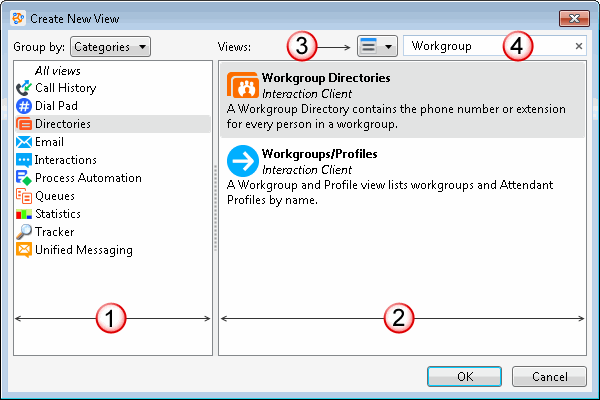
|
1 |
Views list |
|
|
2 |
View names |
This section displays the names and descriptions of the selected views. |
|
3 |
View display mode |
Click this control to switch the display between List view and Icon view. Note: This screen capture shows the List view. In the Icon view, the view descriptions appear as tooltips. |
|
4 |
Search text box |
Enter all or part of a view name in the Search text box and press Enter to display a list of views with matching names. Click the X in the Search text box to clear your search term. |
|
5 |
OK |
Click OK to add the selected view to the CIC client. |
Related Topics



