- Contents
Interaction Desktop Help
Schedule Preferences Dialog Box
Requirements: Only agents with the appropriate licenses can see their work schedules in the CIC client. For more information, see Interaction Optimizer. You also need the Allow Agent Preferences Security right to set your schedule preferences.
You use the Schedule Preferences dialog box to manage your defined schedule preferences.
To access the Schedule Preferences dialog box, do one of the following:
-
In the My Schedule view, click the Preferences toolbar button.
-
From the Optimizer menu, choose Schedule Preferences.
Result: The Schedule Preferences dialog box appears.
The Schedule Preference dialog box has two views: List View and Calendar View. Select the view that enables you to manage your schedule preferences in the way that is most convenient for you.
Tip: In either view, select the Show default or Show overrides check box to view one type of preferences at a time or display all schedule preferences by selecting both check boxes.
List View
The List View displays a table of your existing schedule preferences. Notice that in the List View, a default preference does not include a year in the Start Date or End Date and the Default check box is selected.
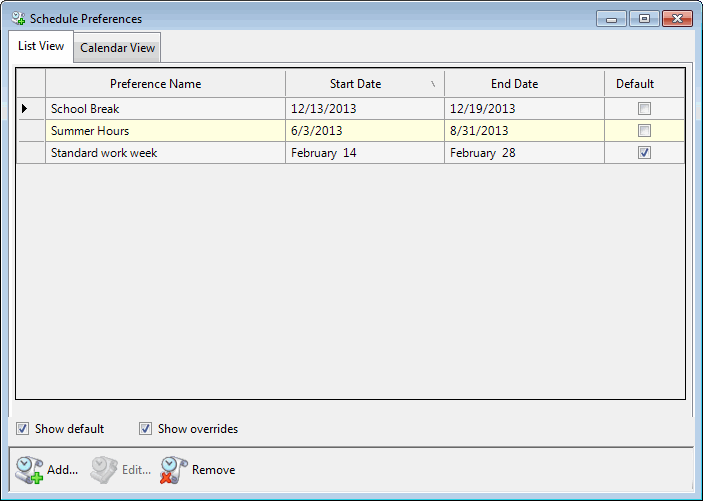
Calendar View
The calendar view is a graphical display of your default and override schedule preferences. Default preferences and preference overrides are highlighted in the indicated Default preference and Override colors.
While working in the Calendar View, you can:
-
Double-click the Default preference or Override button to change the color used in the Calendar View.
-
Use the left and right arrows in the calendar header to change the range of dates displayed.
-
Resize the Schedule Preferences dialog box to change the number of months displayed.
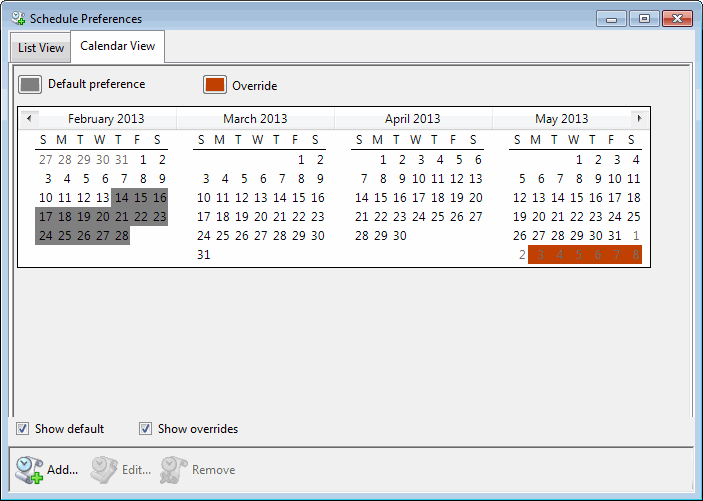
Related Topics



