- Contents
Interaction Desktop Help
Work Item Reminders
Requirements: Only agents with the appropriate licenses and rights can use Interaction Process Automation. For more information, see IPA User Licenses and IPA User Rights.
An ACD-routed work item can have a built-in due date. For example, you could be required to approve or deny an application within a week of its submission. IPA displays reminders when work items approach their due dates. The process designer decides whether you are reminded of a due date and how far in advance of the due date a reminder occurs.
Note: Work Item Reminders appear automatically only if you are running the CIC client.
Work Item Reminder dialog box
If a work item with a defined due date is currently assigned to you, a reminder dialog box appears on your Windows desktop when this work item reaches a pre-defined interval before its due date. If you have already received a reminder for others work item that you have not yet completed, then both the previous reminders and the current reminder are listed in the Work Item Reminder dialog box, as shown below.
Tip: You can also display this Work Item Reminders dialog box by selecting Reminders from the Tools menu.
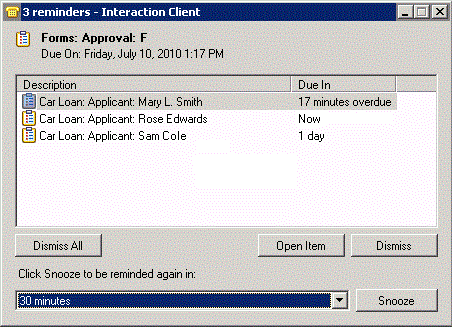
Reminders are removed from the Work Item Reminder dialog box as you complete the work items or transfer them to another user or workgroup. Also, reminders for a canceled or restarted process are automatically updated or removed from this dialog box, as appropriate.
Reminders are sorted by due date, with the next due or most overdue work item appearing first. When you complete all the work items currently listed in this dialog or dismiss all current reminders, the Work Item Reminder dialog box closes automatically. If you transfer a work item to another user, this dialog box returns to its previous state (open, minimized, or closed) after any reminder for the transferred work item is removed from the list.
Using the Work Item Reminder dialog box
You can do any of the following when working with reminders:
-
Click Dismiss All to prevent any future reminders from appearing to you for any work item listed here.
-
Select one or more work items and then click Dismiss to prevent any future reminders from appearing to you for the selected work item(s).
Note: Dismissing a reminder affects reminder behavior only as long as the work item is assigned to you. If you dismiss a reminder and the associated work item is then assigned to another agent, the new agent is reminded when the due date approaches.
-
Select a work item and click Open Item to pick up the selected work item.
-
Select one or more work items, select a reminder interval from the drop-down list and then click Snooze to dismiss the current reminder and cause another reminder to appear later.
Related Topics



