- Contents
Interaction Desktop Help
Interaction Process Automation
Requirements: Only agents with the appropriate licenses and rights can use Interaction Process Automation. For more information, see IPA User Licenses and IPA User Rights.
Interaction Process Automation (IPA) is a communications-based process automation system that manages business processes by routing work items to qualified and available members of your organization in a defined and controlled manner.
For example, a customer could place an order, service request, loan application, or insurance claim by completing a form on your company website. Or, an agent could take preliminary information over the phone and launch the appropriate process. IPA then routes the form to the first available agent who is qualified to process it or to the most appropriate workgroup queue. This form appears as a work item in the agent’s My Work Items view or in the appropriate workgroup queue, just like any other ACD-routed interaction. If an agent does not pick up the work item (form) within a defined period of time, CIC routes it to the next available and qualified agent or workgroup. After an agent picks up the work item and completes the necessary task for processing it, IPA could then forward the application to an available supervisor for approval.
Using IPA
If your PureConnect administrator assigns you the appropriate license and user rights in Interaction Administrator, you can:
-
pick up a work item and complete a necessary task
-
launch a process that routes work items to other members of your organization
-
search for an existing process
-
view interactions that are associated with a specific instance of a process
Note: You do not need an IPA license to transfer a work item. For more information, see Transfer a Work Item.
IPA Integration Differences
There are differences between IPA support in Interaction Connect and Interaction Desktop.
Warning: One important difference is that clicking the X to close the Work Item Viewer in Interaction Connect does not save any data you entered or changed. It puts the Work Item in a state where you cannot work on it or disconnect it until the session times out which can take several minutes.
Interaction Connect
- Work Items appear in My Interactions.
- Can filter work items by multiple work item categories
- The Work Item viewer website control will not load websites that specify that they cannot be hosted in an iframe.
Interaction Desktop
- Work Items appear in the Work Item view.
- Can associate an interaction with a process.
- Can search for an already launched process.
- Can display Process Details.
- Automatically picks up a work item routed to you after launching a process.
- Can add Notes to a Process instance.
- Displays Work Item Reminders.
- Displays Work Item Warnings.
User Licenses
The following licenses enable you to use IPA features. The PureConnect administrator assigns these licenses in Interaction Administrator.
Note: Each license in this list enables you also to use the IPA features included in all the previous licenses in the list. That is, the Group Routed Work Items license includes the Direct Routed Work Items license. The Process Monitor license includes both of the Routed Work Items licenses. The Process Designer license includes all the other licenses.
-
Direct Routed Work Items (I3_ACCESS_IPA_USER) license: Enables you to launch any process to which you have rights. It also enables you to receive Work Items that are directly routed to you.
-
Group Routed Work Items (I3_ACCESS_IPA_USER_ACD) license: Enables you to receive Work Items that are either routed to you directly or as a member of a workgroup (similar to an ACD queue).
-
Process Monitor (I3_ACCESS_IPA_MONITOR) license: Enables you to view process status and details in the Process Monitor or to use Process Reporting in IC Business Manager Applications.
-
Process Designer (I3_ACCESS_IPA_DESIGNER) license: Enables you to use the Process Designer to create and modify IPA processes or to use Process Reporting in IC Business Manager Applications.
Note: For more information about designing processes, see the Interaction Process Automation Technical Reference and the Interaction Process Automation Designer Help.
User Rights
Your PureConnect administrator can assign the following Processes Access Control rights to you in Interaction Administrator. These rights control which IPA functions you can use.
Note: The View Queue Columns Access Control right determines whether you can display the Associated Process column in My Interactions or other queue view.
You can be assigned these rights for all process instances created from all or selected process definitions. For example, your process designer may create process definitions for a car loan, a new account, and a home improvement loan. You could be assigned the rights to launch all of these processes or have the right only to launch a car loan process.
These rights are independent of each other, not cumulative like IPA licenses. For example, you could be able to manage a process, but be unable to launch it in the CIC client if you had only the Manage Process right to that process.
In addition, the following Interaction Process Automation rules apply:
-
If you launched the process, view rights for that process are implied.
-
If you own the process, launch, view, and modify rights are implied.
Types of Access Control Rights for Processes
-
View Processes: Enables you to search for a process and view process details.
-
Launch Processes: Enables you to launch processes in the CIC client.
Note: The process designer must first create and publish the process.
-
Manage Processes: In the CIC client, this enables you to remove interaction associations from a process, retry or cancel a process, and view the Actions or Process Variables tabs in the Process Details dialog box. In the Process Monitor, it enables you to manage and modify processes. Managing a process includes canceling a process or changing data elements in a process.
Note: Process Monitor is a separate application and is not part of the CIC client. It is an IC Business Manager module and an IC Server Manager module that an administrator can use to monitor, track, or interact with running process instances. For more information, see the Interaction Process Automation Designer Help.
User Status
In order to receive ACD-routed work items, you must set your status to a type that indicates you are available for ACD (Automatic Communication Distribution). Your CIC system administrator determines in Interaction Administrator which user statuses indicate ACD availability. For example, an "Available" status may indicate you are available for ACD, but an "Available, Follow-Me" status could indicate you are not available for ACD. You can receive direct-routed or transferred work items regardless of your status.
IPA Security Specifications
IPA security specifications control access to secured data in work items. For example, the ability to view or edit social security numbers or credit card numbers can be restricted to users who are members of the appropriate IPA security specification.
Note: Your CIC administrator configures IPA security specifications and assigns them to users in Interaction Administrator. Contact your CIC administrator if you have questions about IPA security specifications.
When a work item containing secured data is routed to you, one of the following can happen:
-
If you belong to the necessary IPA security specifications for all the required data fields or controls in the work item, you see the work item. Any non-required data fields that call for a security specification to which you do not belong are obscured.
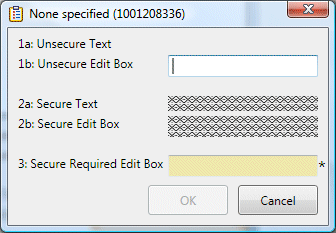
If you do not belong to the necessary IPA security specification for any of the required data in the work item, you see a Work Item Warning. A Work Item Alert (toast message) can also appear on your desktop. The work item is placed on hold.
Tip: You can transfer the work item to a user who belongs to the appropriate security specification or ask your CIC administrator to assign you to the necessary security specification.
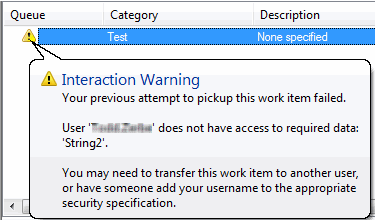
Related Topics



