- Contents
Interaction Desktop Help
Work Item Alerts
Requirements: See Interaction Process Automation.
When an ACD-routed work item is sent to you, you have a limited time to pick it up before it is re-routed to another agent or workgroup. Because of this time constraint, several things alert you to the arrival of any new work item (even one that is not ACD-routed):
-
If the CIC client is appropriately configured, the arrival of a new work item causes the CIC client to appear on top of any other application you are running. For more information, see Pop for Work Items.
-
If you are occupied with a direct-routed work item (one that was sent to you specifically), you are always alerted to the arrival of any new ACD-routed work item in the My Work Items view.
-
When a new work item appears in the My Work Items view, the view "pops" to the foreground if it was behind another view.
-
The appearance of the My Work Items view changes.
An asterisk (*) appears on the My Work Items tab. An asterisk (*) also appears after the name of the appropriate category and after the My Work Items [All] category. Finally, the details of a new work item appear in a bold font in the Work Item list.
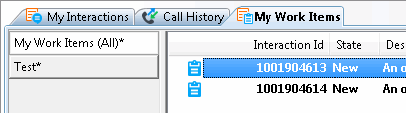
Note: whether this desktop alert appears is controlled by same configuration setting that determines if a desktop alert appears for alerting interactions and camped calls. The amount of time it takes for the desktop alert to fade away is also controlled by a configuration setting. For more information, see Desktop Alerts.
-
Normally, you see the alert when the work item arrives in your My Work Items queue. However, if you are not logged onto the CIC client at the time the work item is routed to you, you see the alert the next time you log on to the CIC client if the work item is still in your queue. There is no sound associated with this alert.
-
You can click Pickup in the desktop alert to start processing the work item.
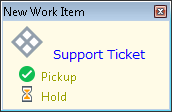
-
You see a single desktop alert even if you get multiple work items at the same time. The text changes to show how many new work items you have received. Click Open My Work Items to switch to the My Work Items view. Then you can select one work item and click the Pickup button to start processing the work item.
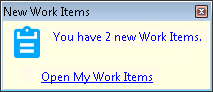
-
If a work item with a defined due date is currently assigned to you, a reminder dialog box appears on your Windows desktop when this work item reaches a pre-defined interval before its due date. For more information, see Work Item Reminders.
Related Topics



