- Contents
Interaction Desktop Help
Search for a Process
Requirements: Only agents with the appropriate licenses and rights can use Interaction Process Automation. For more information, see IPA User Licenses and IPA User Rights.
Before you can associate a process instance with an interaction or view the details of a process instance, you must first find it.
To search for a process:
-
Do one of the following:
-
Select the Search Processes view.
-
Click the magnifying glass in the Processes toolbar.
-
-
Do one of the following:
-
In the search text box to the left of the Search button, type all or part of a process variable value and then click the Search button.
-
Tips
for using process variables:
Process variables include the process ID, the name of the user who launched
the process (initiator), and process-specific details such as a customer’s
ID number.
Process-specific variables may not be the same for each process. They are
defined by the person who designed the process.
To search by name, type all or part of a user’s display name. (Formatting
of display names is controlled by your CIC administrator.)
No matter what variable you use to search, a “Begins with” search is used.
For example, you can enter just the first few characters of a name or
identification number for a search.
-
-
Click the down arrow next to the Search button to specify advanced search criteria. Select the appropriate criteria and click OK.
-
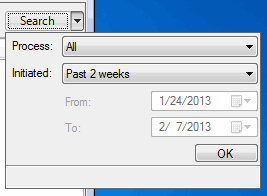
Tips
for using advanced search criteria:
Advanced search criteria are used in conjunction with the search criteria
you specify in the search text box to the left of the Search
button.
The Advanced Search Criteria dialog box enables you to set a date range
and select a type of process.
All of the criteria specified in the Advanced Search Criteria dialog box
apply to all future searches until changed by you. These settings are
saved when you log off or restart the client.
Result: Search results appear in a table in the Search Processes view or Search Processes dialog box.
Note: You see a message in the Search Results dialog box if your search returns more than the allowed maximum number of results. The Search Results limit is configured by your CIC administrator on the CIC server.
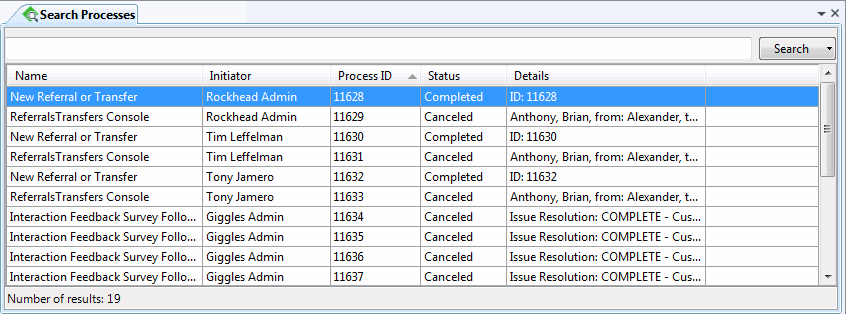
-
Do any of the following in the search results table.
-
-
Resize the Search Process dialog box or Search Processes view to display more information.
-
Rearrange the column order by clicking and holding on a column heading, dragging it to the desired location and then releasing the column heading.
-
Click a column heading to sort it in ascending order, click again to sort in descending order.
-
Double-click a selected Process to View Process Details.
-
Related Topics



