- Contents
Interaction Desktop Help
Modify Tracker Organization Information
Requirements: You need the Modify Organizations Security right to modify Tracker Organization information. Other Interaction Tracker functions are available only if you have the appropriate licenses and security rights. For more information, see Tracker Licensing and Rights.
You can change the information on Tracker organizations if you have a Tracker Access License and the appropriate Tracker Policy Security rights. For more information about this feature or your right to use it, see your CIC administrator.
To modify Tracker Organization information:
-
In the Search Results page of the Find Organization Wizard, do one of the following:
-
-
Click the Organization Name hyperlink.
-
Right-click anywhere on the row containing the organization and select Properties from the shortcut menu.
-
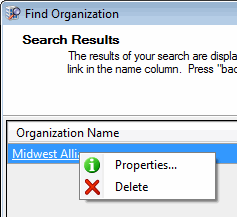
Result: The Properties for Organization dialog box appears.
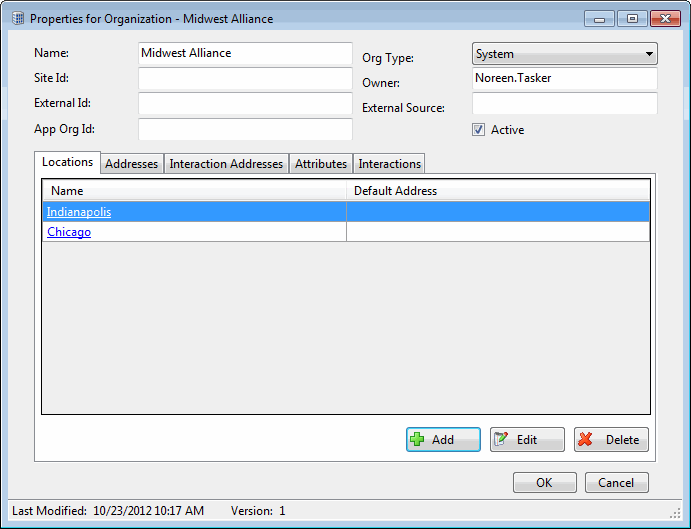
-
Modify any of the Organization information, as necessary.
|
Name |
Type the organization’s name. |
|
Org Type |
Use the arrow to select a type from the drop-down list. Examples of organization types include System, IC User, External, Internal, Customer, Partner, Vendor, and Public Relations. |
|
Site Id |
Type the site identifier for the CIC site to which this organization belongs. Caution: Modify this setting only if you are familiar with the site numbers configured in Interaction Administrator and are certain of value you enter here. |
|
Owner |
This defaults to the name of the CIC user who created this Tracker organization. |
|
External Id |
If this Tracker organization was imported from another system), this is the unique Id for this organization used by the other system. |
|
External Source |
This identifies the external system from which this Tracker organization information was imported. |
|
App Org Id |
Type the Application ID associated with this organization in the Tracker database. Note: Use of an Application Id is entirely optional. An Application Id is used by Interaction Tracker to enable users to visually distinguish between organizations. It can be used for display purposes in place of the unique (but somewhat confusing) internal Id’s that Interaction Tracker assigns to organizations. |
|
Active |
Select Active to enable users to assign this organization to Tracker contacts. |
-
In the Locations tab, do one of the following:
-
-
Select a location and click Edit to modify the location information.
-
Select a location and click Delete to remove a location from the organization.
-
Click Add to add another location for this organization. In the Add Location Wizard, supply the information for this location. For more information, see Add a Tracker Location. When finished, click OK.
-
- In the Addresses tab, do any of the following:
-
-
Select an address and click Edit to modify the address information.
-
Select an address and click Delete to remove an address from the organization.
-
Click Add to add another address for this organization. In the Address Properties dialog box, supply the information for this address. Use the arrow at the end of the Address Type drop-down list to identify the type of address. When finished, click OK.
-
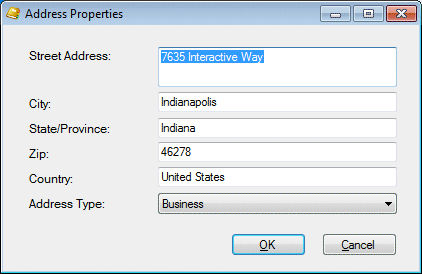
Note: Tracker addresses contain standard physical address information. Home, Shipping, and Billing are default Interaction Tracker address types. Your Interaction Administrator can define different or additional address types. If you have any questions about address types, see your administrator.
Tip: You can type the name of any state or province in the State/Province text box or the name of any country in the Country text box.
-
In the Interaction Addresses tab, do any of the following:
-
-
Select an address and click Edit to modify the address information.
-
Select an address and click Delete to remove an address from the organization.
-
Click Add to add another address for this organization. In the Interaction Address Properties dialog box, supply the information for this address. Use the arrow at the end of the Address Type drop-down list to identify the type of address. When finished, click OK.
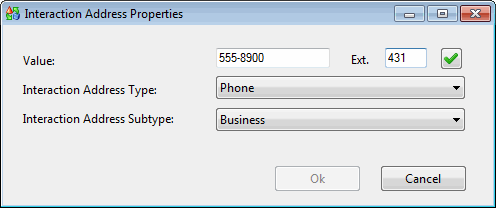
-
An interaction address contains the following information:
|
Value |
Enter the phone number, email address, or other appropriate value, depending on which iAddress type you select. Tip: If you enter a phone number or fax number, click the Phone Number control to validate and format the phone number. |
|
Interaction Address Type |
Use the arrow at the end of this drop-down list to select the type of iAddress you want to add. Note: An interaction address, or iAddress, is a media-specific, electronic address against which interactions take place. The type of address corresponds to the type of interaction: for example, calls or email messages among other supported interaction types. |
|
Interaction Address Subtype |
Use the arrow at the end of this drop-down list to select the iAddress subtype (Business, Business 2, Home, Home 2, Assistant, or Unclassified). |
-
In the Attributes tab, supply values for any of the organization attributes defined by your CIC administrator.
-
In the Interactions tab, view a list of interactions related to this contact.
Tip: This view is similar to the Interactions tab and you can perform the same functions here. For more information, see Use the Related Items View.
-
When you have made all necessary changes, click OK to save your changes.
Related Topics



