- Contents
Interaction Designer Help
Play Prompt
This Telephony tool step plays a CIC prompt recorded with the Prompt Editor. All prompts must be created by using the Edit button on the Inputs page, which opens the Prompt Editor. To play a prompt recorded in another handler, you must use the Play Prompt Extended tool. See Record a prompt for more information on creating prompts.
To make sure a prompt plays before the next tool step is executed, place an Extended Get Key step after the PlayPrompt and set the Timeout variable to a small decimal number (i.e., 0.01). Connect the next step from Timeout and leave the other exits unconnected. This will cause all audio prompts to be flushed before continuing.
Inputs
Call Identifier
The unique identifier for the call for which the prompt is played.
Language
The language in which the prompt will be played. You must have a recording in the language you choose. (Different language versions are defined when a prompt is created.)
Prompt Editor
Click the Edit button to open the Prompt Editor where you can select an existing prompt or create a new one. Whichever prompt you have selected when you click OK in the Prompt Editor is the prompt that is played when this step executes. The selected prompt’s name also appears on the Inputs page of the properties notebook. The only prompts you can select from are those recorded for this handler or subroutine. If you want to select a prompt from another handler or subroutine, use the Play Prompt Extended tool.
Immediate Mode
Check this box if you want the prompt to be played when this step executes. Do not check this box if you want the prompt to be queued with other prompts played before and after so that several prompts are played seamlessly, one after another.
Exit Paths
Next
This step always takes the Next exit path.