- Contents
Interaction Designer Help
Record a prompt
Use this procedure to record a new CIC prompt. Before you begin, make sure that the recording properties for your operating system are configured correctly. Refer to the Windows online documentation for more information on setting up recording properties. Also make sure that your microphone is plugged in.
To record a prompt, open the handler that will play the prompt, and then open a Play Prompt step. Because there is no select button in the Prompt Editor, the prompt you have selected when you click the OK button is the prompt that appears on the Inputs page.
To record a new prompt:
-
Click Edit on the Inputs page of a Play Prompt step.
The Prompt Editor appears. -
Click Insert.
The Prompt dialog box appears. -
Type a name and description for the new prompt and click OK. This is the name you will specify when playing back the prompt with a Play Prompt or Play Prompt Extended step.
-
Click Record.
-
Begin speaking.
The words you speak are recorded in the prompt. -
Stop the recording by clicking Stop.
The prompt and its duration are displayed in the Prompt Name list. The Prompt is played back automatically when recording is finished.