- Contents
Interaction Designer Help
Prompt Editor
Prompt Editor is the tool you’ll use to create and manage CIC Prompts. Prompts are voice or music recordings in a proprietary CIC format. Prompts are smaller than other types of audio recordings, and they are opened and played more quickly than .WAV files. These features are important for an interactive voice response system.
Choose one of the topics below for information recording, editing, and deleting Prompts:
Note: If the audio quality is inferior, check to make sure the Microsoft CCITT G.711 and mu-law CODECS are installed. To do this, open your Microsoft Control Panel and open the Multimedia Properties. Click the Advanced Tab, and then expand the Audio Compression Codecs branch. A list of codecs appears. If you don't see Microsoft CCITT G.711 and mu-law CODECS, click Add, and then install the missing codec.
The Prompt List
The Prompt list contains a list of all the Prompts stored in Directory Services (EIC\Recordings.) Each listing has five attributes: Prompt Name, Duration, Modification Date, Description, and TDD Prompt. These attributes are described below.
Prompt Name
This is the name of the prompt set at the time it was recorded. Use this name when playing a prompt from a Play Prompt step.
Duration
This is the prompt’s length in seconds.
Modification Date
This is the date on which the Prompt was last modified.
Description
This is a brief description of the prompt, created when the prompt was first recorded.
Chat Text
The text of the prompt as it will appear in a chat interaction.
TDD Text
The text of the prompt as it will appear in a TDD device.
Input Mode
Where applicable, this designates the input mode (DTMF, Voice, etc.) of the prompt. The input mode is set to Any by default.
The Prompt Buttons
This section describes the ten Prompt Editor buttons.
OK
Saves any changes you have made and closes the Prompt Editor.
Cancel
Closes the Prompt Editor without saving any changes you have made.
Insert
Opens the New Voice Prompt dialog box where you can specify the name and description of a new prompt and the TDD prompt.
Delete
Deletes a prompt you have selected from the Prompt list.
Edit
Allows you to edit an ID, description, text, and Input Mode.
Search
Allows you to search for prompts containing specific words or phrases.
Play
Plays a prompt you have selected from the prompt list.
Record
Starts recording a new prompt that you created with the Insert button.
Import .WAV
Creates a prompt from a .WAV file of any format. This tool does not support MP3 files.
Export .WAV File
Creates a .WAV file from a prompt file you selected from the prompt list.
Trim Options
The Trim Leading Silence and Trim Trailing Silence options allow you to remove any silent moments at the beginning or end of a prompt. The silent moments are trimmed when you click the stop button to end the recording of a new prompt. You cannot trim silence from a prompt created in a previous recording session.
Trim Leading Silence check box
Select this box if you want to remove the silence at the beginning of a prompt you are recording.
Trim Trailing Silence check box
Select this box if you want to remove the silence at the end of a prompt you are recording.