- Contents
Interaction Designer Help
Record Audio
This Telephony tool step records a caller’s message and stores it temporarily (in the directory specified in the Recording Path server parameter) as an CIC Audio Recording for playback in a Play Recording step or for a conversion to a .WAV in a Send Voice Mail step. The .WAV file is discarded after a handler containing this step runs. If you need to save the .WAV file, use the Record File tool.
This step does not convert the Audio Recording to .WAV format. Conversions to .WAV are performed in the Send Voice Mail step.
If a caller presses a key on the telephone keypad, the value of that key is stored as an output value and this handler takes the success exit path.
Note: Record Audio fails if the call it records is not in a Connected state. If you are building a handler that uses the Record Audio step, you can use a Pickup step to change the state from Notifying or Offering or On Hold to Connected.
Inputs
Call Identifier
The unique identifier for the call to be recorded.
Valid Keys
These are keys that can be pressed by the user and accepted for this step. Use this parameter to set up which key a user can press to indicate that he or she has finished recording.
Note: A user can also indicate that a message is complete by hanging up.
Escape Keys
The key a caller can press to take the Escape exit path.
Tone Detection Frequency 1 in Hertz
1100 To disable Fax tone detection, set this to 0.
Permissible deviation in Tone Detection Frequency 1
50
Tone Detection Frequency 2 in Hertz
0
Permissible deviation in Tone Detection Frequency 2
50
Time in seconds which tone must be on
0.200000
Permissible deviation in tone on time
-0.200000
Time in seconds which tone must be off
0.000000
Permissible deviation in tone off time
0.000000
Number of tone on/off repetitions required for detection
0
Timeout (seconds)
The maximum length of the recording, and the number of seconds this step will record before taking the Success exit path. The value of this parameter is set to 600 seconds (10 minutes) by default. Setting the Timeout to 0 or a negative number causes this tool to record indefinitely. Specifying any value greater than 600 results in the default of 600 seconds.
Note: A server parameter called Voicemail Maximum Duration is available to pass a value to this tool step and override the default value. For more information, see the "Packaged Server Parameters" topic in the Interaction Administrator Help.
Silence Compression Enabled
Select this checkbox if you want any long periods of silence to be removed from the Audio Recording. Select this checkbox to remove long periods of silence at the beginning or end of the recording. This is supported by the media server and defaults to 2 seconds.
Final Silence (seconds)
The number of seconds of silence at the end of an utterance that will terminate the recording (defaults to 10). When set to 0, this parameter indicates that the Interaction Administrator system line setting for voicemail silence detection is used. When set to a number less than 0, it is disabled.
Mime Type
The audio format to use for recording the audio (when blank, defaults to the format specified on the media server). Available audio formats include:
- Audio/L16: Linear 16-bit
- Audio/PCMU: muLaw
- Audio/PCMA: aLaw
- Audio/G726-32: G726 - 32bit
- Audio/GSM: GSM
- Audio/x-truespeech: DSP TrueSpeech
Automatic Level Control
Indicates whether Automatic Level Control should be applied to the audio (defaults to false).
Outputs
Recording Identifier
The variable that identifies this recording. The recording is stored in the directory specified in the Recording Path server parameter.
Length of recording (seconds)
The variable that contains the amount of audio that was recorded.
Keys
The value of a pressed key. It can only be one of the keys defined as Valid or Escape key(s). If you allow a person recording audio to perform actions on that audio by pressing special keys, the key pressed is recorded in this variable.
Exit Paths
Success
This step takes the Success exit path if a non-escape key is pressed or if the recording is longer than the number of seconds specified in the Timeout parameter.
Escape
This exit path is taken if the person recording the audio pressed one of the escape keys.
Cancelled
Call ownership changed. This can occur if a user picks up a call while voice mail is being recorded.
Failure
If the call ID is no longer valid, this tool takes the Failure exit path. This can occur if the caller hangs up before this step executes. If the caller hangs up after recording has started, this tool takes the Success exit path.
Tone
This step takes the Tone exit path if a tone is detected.