- Contents
Interaction Designer Help
Report E-mail
Note:
In 2015 R2 and later, in order to schedule reports, users must have access to ICBM and have the Interaction Supervisor Plug-in: Historical Reporting license. This is a new requirement, as of 2015 R2. Additionally, the Report E-mail Tool can no longer be used for custom report scheduling operations. ReportingExecutable.exe along with the Shell Execute Command tool must be used. The Report E-mail Tool only works with Crystal Reports 9; it will not work with Crystal Reports 2013 (2015 R2, and later). For more information, see "Report e-mail tool" in the Reporting Technical Reference, and also see "Appendix C: Run an Interaction Reporter report or a Report Assistant report using command line parameters" in the CIC Scheduled Reports Installation and Configuration Guide.
This Reports tool exports the report in the desired format, and then sends the file to the Mail To, and Carbon Copy list. All temp files created in the process will be cleaned up automatically.
Mail addresses can be complicated. The actual emailing of the file is done using the Interaction Processor (IP) email tools. Thus this tool has all of the email restrictions and implementation details of those email tools. Mail To list must conform to addresses understood by the IP email tools. Currently the most confusing aspect of this is that MS Mail, and Outlook take user ID, or names and convert them internally to MS Mail addresses. This must be done explicitly on the mail list. For example GregC or Cunningham, Greg at Genesys is really
MS:/I3/I3HOME/GREGC or
CCMAIL:Cunningham, Greg at I3-Home, or
SMTP:GregC@genesys.com, or
X400:c=US;a=;p=i3;o=I3-Home;s=GregC;. These addresses can be separated with a semicolon to form a list of recipients.
Note:
I3RunCrReport.exe will auto-register as the processor of the RPT file extension. This will allow a RPT file to be opened and previewed simply by executing a shell open command on the file. A full copy of Crystal Reports is not required for a recipient to preview a RPT file. They need only install printing support, and execute I3RunCrReport.exe once to register the extension.
Inputs
Report Name
This is the report definition that will be used to processes the requested report. It must be an Identifier Name of a report configured in Interaction Administrator, and not the Display Name.
Export Type
The format of the resulting exported report. Some of the formats you can type here are:
-
Microsoft Word for Windows
-
Microsoft Excel 2.1
-
Microsoft Excel 3.0
-
Microsoft Excel 4.0
-
Microsoft Excel 5.0
-
Microsoft Excel 5.0 Extended
-
Rich Text Format
-
Crystal RPT
-
Text
-
Tabbed Text
-
Paginated Text
-
Comma Separated Text
-
Tab Separated Text
-
Character Separated Text
-
Records
-
DIF
Mail To
Specifies the recipient of the emailed report. You must specify the full internet address (JohnD@YourOrg.com), a Microsoft Exchange address (EX:/o=I3/oe......cn=JohnD), or a IBM Notes/Domino address (NOTES:CN=John Doe/OU=Indy/O=Genesys). If you leave the To and CC parameters empty, the message is sent to the address specified in the Unaddressed Mail Recipient server parameter.
Note:
In Directory Services, each user's Exchange address is stored in that user's User key in the emailAddress attribute.
Carbon Copy
Specifies who should receive a copy of this email You must specify the full internet address (JohnD@YourOrg.com), a Microsoft Exchange address (EX:/o=I3/oe......cn=JohnD), or a IBM Notes/Domino address (NOTES:CN=John Doe/OU=Indy/O=Genesys). Separate multiple email addresses with a semicolon.
Subject
Any text you want to appear in the email's subject line. (optional parameter)
Message
Any text you want to appear in the email's body. (optional parameter)
Boolean Parameter Names
This parameter takes a List of String value.
See Specifying Report Parameters for more information and examples.
Boolean Parameter Values
This parameter takes a List of Boolean value.
See Specifying Report Parameters for more information and examples.
String Parameter Names
This parameter takes a List of String value.
See Specifying Report Parameters for more information and examples.
String Parameter Values
This parameter takes a List of String value. The value you enter at a certain position must correspond with the Name value in the same position in the String Parameter Name parameter above.
See Specifying Report Parameters for more information and examples.
DateTime Parameter Names
This parameter takes a List of String value.
See Specifying Report Parameters for more information and examples.
DateTime Parameter Values
This parameter takes a List of DateTime value. The value you enter at a certain position must correspond with the DateTime Name value in the same position in the DateTime Parameter Name parameter above.
If only the date portion of the DateTime value is needed, or if only the time portion of the DateTime value is needed, this tool will only use that portion of the DateTime value.
See Specifying Report Parameters for more information and examples.
Number Parameter Names
This parameter takes a List of String value.
See Specifying Report Parameters for more information and examples.
Number Parameter Values
This parameter takes a List of Numeric value. The value you enter at a certain position must correspond with the Numeric Name value in the same position in the Numeric Parameter Names parameter above.
See Specifying Report Parameters for more information and examples.
Special Export Options
Depending on export type, any of the following values separated by a semicolon. Click here for more information on Special Export Options:
-
LinesPerPage=n
-
UseReportNumberFormat=0 or 1
-
UseReportDateFormat=0 to n, where n is the constant column width. Default is 9.
-
StringDelimiter={character}
-
FieldDelimiter={character}
-
ExcelColumHeadings=0 or 1
-
ExcelConstColWidth=0 or 1
-
ExcelTabularFormat=0 or 1
-
ExcelBaseAreaType={PAGEHEADER, PAGEFOOTER, REPORTHEADER, REPORTFOOTER, GROUPHEADER GROUPFOOTER}
-
ExcelBaseArea=n where n is a group number and ExcelBaseAreaType=GROUPHEAER or GROUPFOOTER
-
FirstPageNo=n where n is the first page number of the document. This option only applies when exporting .pdf or .rtf files.
-
LastPageNo=n where n is the last page number of the document. This option only applies when exporting .pdf or .rtf files.
Exit Paths
Success
The Success exit path is taken if the report was generated successfully.
Failure
The Failure exit path is taken if the report failed. This can occur if one of the parameter names or values requested by the report was not supplied in your input values.