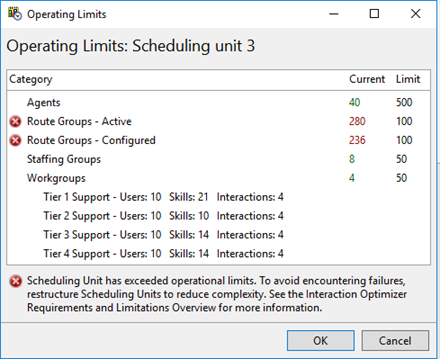- Contents
Interaction Optimizer Help
Operating limits
Interaction Optimizer uses operating limits to help monitor your system. When you view the Interaction Optimizer home page for a selected scheduling unit, the system displays a status icon next to Operating Limits in the Configuration area.
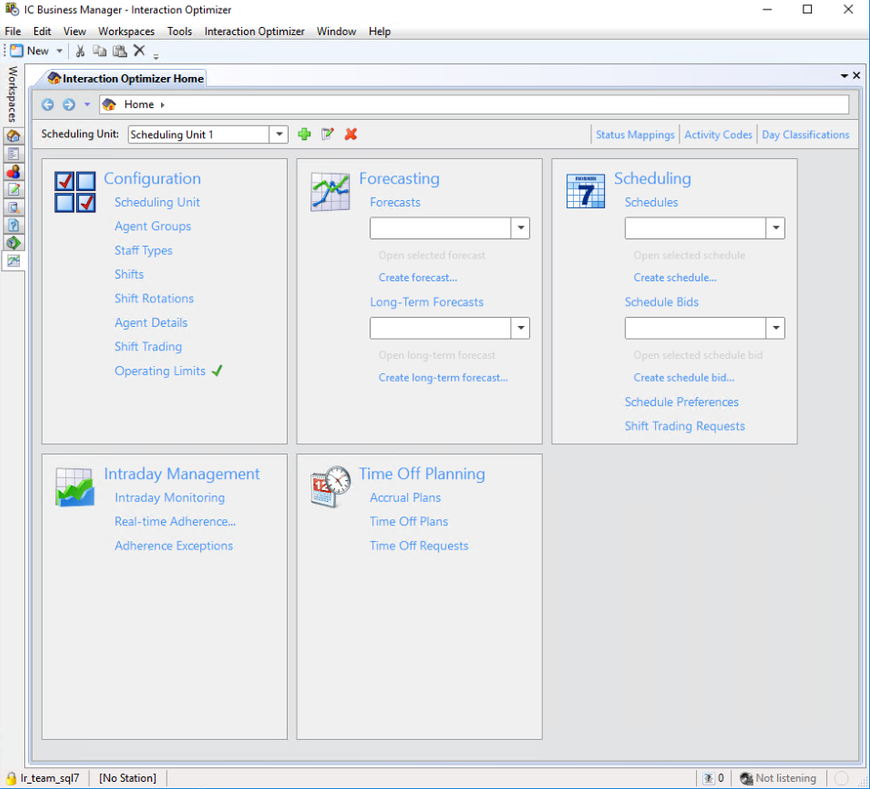
The Interaction Optimizer home page can display the following icons to represent the status of the scheduling unit:
 A green check mark indicates that
the scheduling unit is within the operating limits.
A green check mark indicates that
the scheduling unit is within the operating limits.
 A
red circle with an X indicates that the scheduling unit exceeds
operating limits.
A
red circle with an X indicates that the scheduling unit exceeds
operating limits.
We recommend that you view operating limits for a scheduling unit, when:
- A scheduling unit is approaching a supported limit.
- You create a new scheduling unit or configure scheduling unit parameters.
For more information about operating limits and modifying a scheduling unit that exceeds operating limits, see Interaction Optimizer configuration scale in the Interaction Optimizer Requirements and Limitation Technical Reference.
How to view operating limits for a scheduling unit
From the Interaction Optimizer home page, you can view the operating limits for a scheduling.
- From the Interaction Optimizer Home page, use the Scheduling Unit list to select a scheduling unit.
- In the Configuration area, click Operating Limits. The Operating Limits dialog box opens.
The following example shows the Operating Limits dialog box for Scheduling Unit 1. In this example, Schedule Unit 1 is within the operating limits:
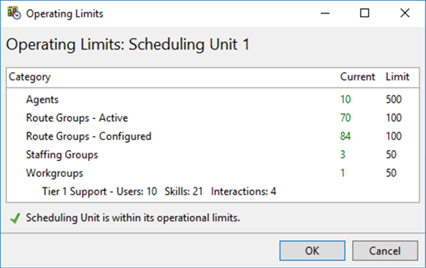
The Operating Limits dialog box displays details for the following categories:
|
Category |
Description |
|
Agents |
The number of unique agents currently assigned to the scheduling unit. Note: A user assigned to multiple workgroups in the scheduling unit is counted once for the Agents metric. |
|
Route Groups-Active |
The current interaction statistics for the workgroups and interaction types selected for the scheduling unit. This metric is the unique combination of workgroup, skill, and interaction type. |
|
Route Groups-Configured |
The potential number of active route groups given the scheduling units configuration. |
|
Staffing Groups |
The current number of staff groups configured for the scheduling unit. |
|
Workgroups |
The current number of workgroups configured for the scheduling unit. Each workgroup in the scheduling unit is listed along with the number of users, skills, and interactions. An administrator or supervisor can use this information to determine the complexity of a workgroup. |
The Operating Limits dialog box can display the following status icons and messages:
|
Status Icon |
Message |
Description |
|
Green check mark icon |
Scheduling Unit is within the operational limits. |
With the current scheduling unit configuration, the system is expected to run properly. |
|
Yellow warning icon |
A warning icon next to a category indicates that the current value is within 10 percent of the limit. The system is expected to run properly. Note: A modification to the scheduling unit could result in the category exceeding the operating limits. |
|
|
Red circle with X icon |
Scheduling
unit has exceeded operational limits. To avoid encountering failures,
restructure Scheduling Units to reduce complexity. See the Interaction
Optimizer Requirements and Limitations Overview for more information.
The system failed to calculate one or more report statistics indicated above. |
If one or more of the categories
exceeds operating limits, the scheduling unit exceeds operating
limits.
A system error has occurred. An administrator can review logs and contact PureConnect Customer Care. |
For more information about operating limits and modifying a scheduling unit that exceeds operating limits, see Interaction Optimizer configuration scale in the Interaction Optimizer Requirements and Limitation Technical Reference.
The following example shows Scheduling Unit 2 with two categories approaching the operating limits. The overall status of the scheduling unit remains within operating limits.
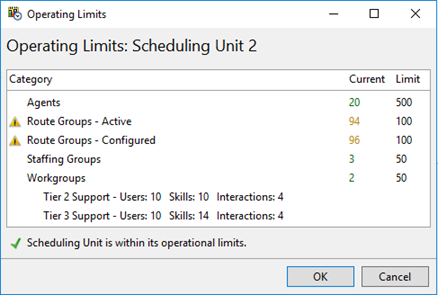
The following example shows Scheduling Unit 3 with two categories that have exceeded limits. The overall status of the scheduling unit also exceeds operating limits.