- Contents
Interaction Optimizer Help
Excuse RTA exceptions
You can excuse an RTA exception by accepting the exception or by editing the activity and time of the exception before updating the schedule.
Note: Previously, exceptions were calculated up until an hour in the past for the current week's schedule. This behavior is changed to make sure its available until current time. The schedule editor now displays up-to-date adherence exception data.
-
Right-click an exception in the schedule. From the menu select Excuse with default values or Excuse with single exception.
-
Select Excuse with default values to accept the exception and update the schedule with the time and activity as shown by the exception.
OR
Select Excuse with single exception to edit the time and activity before updating the schedule. The Edit Adherence Exception dialog box appears.
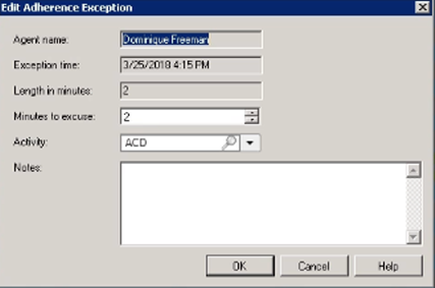
Minutes to excuse - Enter the number of minutes to excuse
Activity - Select an activity for the time period to excuse.
Notes - Add comments for the exception.
Click OK to save changes and update the schedule. Any time remaining on the original exception still appears on the schedule.
Note: The behavior
of changes made to RTA exceptions is different from the behavior of changes
made to scheduled activities. Any change to an RTA exception is written
(saved) to the database immediately, and is visible to other users. Any
change to the schedule is cached (temporarily queued), and is not saved
to the database until Save or
Publish is clicked.
Also, when Refresh is selected
or F5 is clicked, RTA exceptions and
Actual Work is reloaded from the database, whereas scheduled activities
are only reloaded from the temporary queue. The behavior difference enables
evaluation of activity modifications (how those changes will affect the
schedule), until the best possible schedule is achieved before publishing.
Actual Work and RTA exceptions continually change throughout a given day.




