- Contents
Interaction Optimizer Help
Use the Intraday Monitoring Data Table
You can use the intraday monitoring/reforecasting features to view and compare actual activity of a specific day to the forecast activity of the day. Note: You cannot calculate service levels or ASA on the CIC server.
Note: Before you configure settings, make sure you select the appropriate Scheduling unit from the Interaction Optimizer Home page.
Use the intraday monitoring data table
-
From the Interaction Optimizer Home page, in the Intraday Management area select Intraday Monitoring. The Intraday information is displayed in the workspace. By default, the Data Table view is displayed.
-
In the Criteria section set any of the following filters:
-
Workgroup: Select the workgroup from the pull-down list that you want to limit the view to in the schedule. Only one workgroup can be selected, otherwise all <ALL> (default setting) workgroups are included. The workgroups available are the workgroups that are included in the scheduling unit from which the schedule is generated. The last used or viewed workgroup is persistent.
-
Start time: Use the up and down arrows to set the start time you want to limit the view to in the information displayed. "8:00 AM" is the default start time.
Note: The start and end times are persistent by the user logged in, meaning once the times are changed, they do not change back to the default times for that user. For example, if you used the same login as another user that set the start time at 7:00 AM and the end time to 6:00 PM, then those times would persist.
-
End time: Use the up and down arrows to set the end time you want to limit the view to in the information displayed. "5:00 PM" is the default end time. See the note above.
-
Date: Select the date for the intraday information to display. Click the up arrow to move the date back or click the down arrow to move the date forward. You can also click the pull-down menu to display a calendar and select a date. The default date is the current day.
Note: Intraday monitoring is mostly beneficial for monitoring the current day's actual activities, but can also be useful to view data from past or future days.
-
Refresh: Click this button to refresh the intraday information displayed. If you make a change to the start time, end time, or date, you must click Refresh to update the view.
Note: If Interaction Optimizer cannot complete the calculation, the forecast service level values in Intraday Monitoring revert to 0. This result may occur if no forecast volume exists, no agents are available to handle the forecast at that interval, or not enough agents are configured to handle all of the interactions.
-
View and compare information in the data table view. The information is displayed in numeric value of each 30 minute interval, and includes columns that show the value difference between the forecast data and actual data. There are summary rows at the bottom of the table that show the percentage differences between the forecast data and the actual data, up to the last completed time period. Data can be displayed in the following columns:
Note: To change the columns that are displayed in the default table view, see Select Columns to Display.
Tip: You can also drag and drop the column headers to change the order or width of the columns.
-
Time (displayed by default): This is the 30 minute interval in the selected day.
-
Forecast Interactions (displayed by default): This is the forecast number of interactions in the 30 minute time period.
-
Actual Interactions (displayed by default): This is the actual number of interactions in the 30 minute interval.
-
Interactions Difference (displayed by default): This is the difference between how many actual interactions there were and the number of interactions forecast in the 30 minute interval. For example, if the actual interactions value is "17" and the forecast interactions value is "13", the difference would be "4", meaning the actual number of interactions in the 30 minute interval is 4 more than the forecast number.
-
Reforecast Interactions: This is the number of interactions that have been reforecast for the rest of the day. This reforecast is based on the trends in the sliding window (which defaults to the last 4 hours) combined with any changes made to the more advanced reforecast settings. For example, if the “Customer Service” workgroup has had 10% higher interaction volume in the last 4 hours and the service level has been dropped from 85% to 82% answered within 30 seconds, then the reforecast for the rest of the day will use these new values in its calculations.
-
Forecast AHT (displayed by default): This is the forecast average handle time in seconds of interactions in the 30 minute interval.
-
Actual AHT (displayed by default): This is the actual average handle time in seconds of interactions in the 30 minute interval.
-
AHT Difference (displayed by default): This is the difference between the actual average handle time of interactions and the forecast average handle time of interactions in the 30 minute interval. For example, if the actual AHT value is "241.54" and the forecast AHT value is "299.00", then the difference would be "-57.46", meaning the actual average handle time of interactions in this 30 minute time period is about 1 minute less than the forecast average.
-
Reforecast AHT: In general, this is the average handle time in seconds of interactions that will occur throughout the rest of the day, if the trend for the day continues exactly as it has. For example, if the actual AHT has been 10% more than forecast AHT up to this point in the day, then the rest of the day’s reforecast AHT is increased by 10%. See Reforecast Interactions above for more details about the reforecast concept.
-
Forecast Average Interaction Time: This is the forecast average time in seconds of an interaction in the 30 minute time period.
-
Actual Average Interaction Time: This is the actual average time in seconds of an interaction in the 30 minute time period.
-
Average Interaction Time Difference: This is the difference between the actual average time of an interaction and the forecast average time of an interaction and in the 30 minute interval. For example, if the actual average interaction time is "215.00" and the forecast average interaction time is "218.67", then the difference would be "-3.67", meaning the actual average handle time of interactions in this 30 minute interval is about 3-½ seconds less than the forecast average.
-
Reforecast Average Interaction Time: In general, this is the average interaction time in seconds in each 30 minute interval that will occur throughout the rest of the day, if the trend for the day continues exactly as it has. For example, if the actual average interaction time has been 10% more than the forecast average interaction time up to this point in the day, then the rest of the day’s reforecast average interaction time is increased by 10%. See Reforecast Interactions above for more details about the reforecast concept.
-
Forecast Average ACW: This is the forecast average time in seconds of after call work in the 30 minute interval.
-
Actual Average ACW: This is the actual average time in seconds of ACW in the 30 minute time period.
-
Average ACW Difference: This is the difference between the actual average time of ACW and the forecast average time of ACW in the 30 minute interval. For example, if the actual average ACW time is "58.50" and the forecast average ACW is "60.00", then the difference would be "-1.50", meaning the actual average ACW in this 30 minute time period is about 1-½ seconds less than the forecast average.
-
Reforecast Average ACW: This is the average ACW time in seconds that will occur throughout the rest of the day, if the trend for the day continues exactly as it has. For example, if the ACW time has been 10% more than the forecast ACW time up to this point in the day, then the rest of the day’s reforecast ACW time is increased by 10%.
-
Forecast FTEs (displayed by default): This is the forecast number of full time equivalent employees that are required to work in this 30 minute interval. For example, if you forecast 10 FTEs, this could be satisfied by 9 employees working the full 30 minutes while 2 employees work 15 minutes and take a break for 15 minutes. The last two employees would work a total of 30 minutes together which is one FTE.
-
Actual FTEs (displayed by default): This is the actual number of full time equivalent employees that worked in the 30 minute interval.
-
FTEs Difference (displayed by default): This is the difference between the number of full time equivalent employees that actually worked and how many full time equivalent employees forecast to work in the 30 minute time period. For example, if the actual FTEs were "10" and the forecast FTEs was "9", then the difference would be "1", meaning the forecast FTEs in this 30 minute interval is 1 employee less than the actual number of employees.
-
Reforecast FTEs: This is the number of FTEs that are needed to work throughout the rest of the day, in order to meet the set service level or ASA goals. See Reforecast Interactions above for more details about the reforecast concept.
Note: The SL/ASA goals only impact Reforecast FTEs and can be called out separately.
-
Forecast Service Level: This is the percentage of interactions forecast to be answered within the number of seconds configured for the service level objective. For example, if the system forecasts that 8 out of 10 calls will be answered within 30 seconds, then you will have a forecast service level of 80.
-
Actual Service Level: This is the actual percentage of interactions answered within the number of seconds configured for the service level objective.
-
Service Level Difference: This is the difference between the actual service level and the forecast service level.
-
Reforecast Service Level: This is the service level that is expected for the rest of the day based on the current published schedule, reforecast interactions and reforecast AHT. See Reforecast Interactions above for more details about the reforecast concept.
-
Forecast ASA: This is the forecast average speed of answer (ASA) in seconds in the 30 minute interval.
-
Actual ASA: This is the actual average speed of answer in seconds in the 30 minute interval.
-
ASA Difference: This is the difference between the actual average speed of answer and the forecast average speed of answer in the 30 minute interval. For example, if the actual ASA value is "9.33" and the forecast ASA value is "10.34", then the difference would be "-1.01", meaning the actual average handle time of interactions in this 30 minute time period is about 1 second less than the actual average.
-
Reforecast ASA: This is the average speed of answer that is expected for the rest of the day based on the current published schedule, reforecast interactions and reforecast AHT. See Reforecast Interactions above for more details about the reforecast concept.
-
To optionally print the information in the data table view, select one of the Print options from the Interaction Optimizer menu, or from the Print button on the toolbar.
 or
or 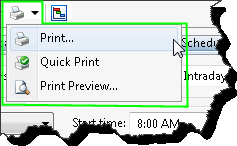
-
Print... opens the Print dialog box where you can set additional print options.
-
Quick Print sends the data directly to the default printer for printing.
-
Print Preview... opens the Print Preview dialog box to see the image of the data.
-
To optionally export the information, select one of the Export options from the Interaction Optimizer menu, or from the Export button on the toolbar.
 or
or 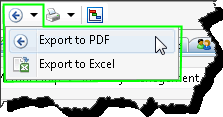
-
Export to PDF sends the data to Adobe Acrobat (must be installed and licensed).
-
Export to Excel sends the data to Microsoft Excel (must be installed and licensed).
-
Display the data in Graph View.




