- Contents
Interaction Process Automation Designer Help
Defining a New Work Item Page
When you first create a work item, it has only one page. You can add more pages as needed. When you add a page, IPA Designer displays the Create a New Work Item Page dialog (see figure). You define the new page by filling in the fields on the dialog.
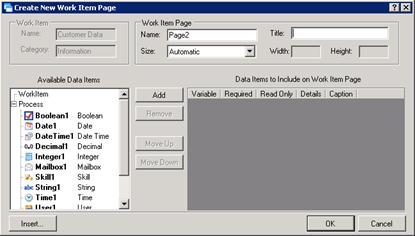
To define a new work item page:
-
Add a new work item page, using one of the methods in Adding Pages to a Work Item.
IPA Designer displays the Create a New Work Item Page dialog box. Because you have already defined the work item to which you are adding this page, the Work Item section is grayed out.
Note: Categories and dynamic details apply to the entire work item, not to individual pages.
-
In the Work Item Page section:
-
In the Name text box, type the name by which the process will refer to the page.
-
In the Title text box, type the title that should appear at the top of the page.
-
If desired, expand the Size list box and select a predefined size or use the Width and Height text boxes to define a custom size.
-
Add data items to link with controls on the page:
-
In the Available Data Items list, click the desired data item, then click Add. You can also create a new data item "on the fly" by clicking the Insert button.
-
IPA Designer moves the data item into the included data items list. For more information, see Creating Variables for Work Items.
-
As desired, select the check boxes to make the data item Required or Read Only.
-
Ignore the Details column. The column is unavailable because dynamic details apply only to the work item itself, not to individual pages.
-
If desired, edit the data item's caption by double-clicking the default text in the Caption column, editing the text, and pressing the Enter key.
-
If desired, use the Move Up and Move Down buttons to change the order in which the page displays controls for the data items.
-
Click OK.
In navigation tree, IPA Designer displays the new page in the Pages branch of the work item.
Another way to define a new work item page is to right-click the work item name in the Navigation pane, point to Add on the shortcut menu, then click New Page. You can also press Ctrl+Shift+W to create a new page. A third way is to click the New Page icon at the top of the Navigation Pane (see figure).






