- Contents
Interaction Process Automation Designer Help
Run Process
Use the Run Process action to call another IPA process.
To add this action to a task:
-
Drag the action from the Toolbox to the desired location in the workspace.
IPA Designer displays the Send Work Item to User dialog box (see figure).
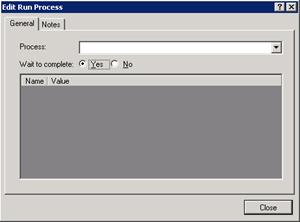
-
In the Process list, select a process to run.
IPA displays a list of published processes. You can run another instance of the current process, but use caution if you do so. -
If you want your current process to wait until the other process finishes before continuing with the next action, make sure that the Wait to complete radio button is selected.
The Wait to complete radio button is selected by default. If you want your process to continue while the other process runs, deselect the Wait to complete radio button.
Note: If Wait to Complete is set to Yes, the Run Process action has two exit paths: Completed and Canceled. You can assign a different action to each path. If Wait to Complete is set to No, the Run Process action has only one exit path and IPA deletes the outputs from the process being launched.
-
Click the Notes tab and add any explanatory notes in the text box.
-
Click Close.
Note: Because Wait to Complete is set to Yes by default, the Run Process action has two exit paths by default. If you set Wait to Complete to No, one of the exit paths disappears. If the deleted exit path has actions in it, then the Run Process action goes into error until you delete those "orphaned" actions.





