- Contents
Interaction Process Automation Designer Help
Run Handler
Use the Run Handler action to call a CIC handler from a process.
To add this action to a task:
-
Drag the action from the Toolbox to the desired location in the workspace.
IPA Designer displays the Edit Run Handler dialog box (see figure).
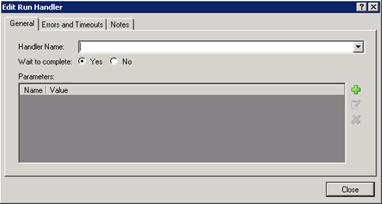
-
In the Handler Name list, select the handler to run.
The handler must be currently available in your CIC installation.
Note: The Run Handler action will only run handlers that begin with the Process Automation Initiator. No other handlers are available here.
-
If you want the process to wait until the handler finishes before the process continues with the next action, select the Yes radio button labeled Wait to Complete.
The Yes radio button is selected by default. If you do not want your process to continue while the handler runs, select the No radio button. -
To add a parameter to pass to the handler:
-
Click Plus to the right of the parameter list.
IPA Designer displays the Add Parameter dialog box (see figure).
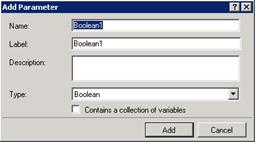
-
In the Name text box, type the name of the parameter. In the Label text box, type the variable label for the handler parameter. In the Description text box, type a brief description of the parameter.
-
In the Type list, click the data type of the parameter. You can use any available data type, including custom types that you have defined.
-
If you want the parameter to be a collection of values, select the Contains a collection of variables check box.
-
Click Add.
IPA Designer redisplays the Edit Run Handler dialog box.
-
Note: IPA now supports a predefined integer parameter named PAS_HandlerResponseTimeout. This contains the number of seconds that the Run Handler action waits before the process errors out. If the value is not set, then the default wait time is 30 seconds. If the value is 0, then the wait time is unlimited. To use the parameter, simply add it to the parameter list and assign the desired value.
-
To remove a parameter from the parameter list:
-
Click the parameter name in the parameter list.
-
Click the X button to the right of the parameter list.
-
-
Configure Errors and Timeouts (see figure):
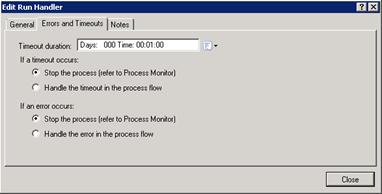
Note: The Errors and Timeouts tab is only available in IC 4.0 Service Update 1 and later versions.
-
-
Click the Errors and Timeouts tab.
-
In the Timeout Duration text box, if Wait to complete is set to Yes then IPA waits that amount of time to receive a response from the handler. If no response is received, it follows the Timeout exit path.
-
Select the radio buttons for the desired timeout and error handling methods.
-
-
If desired, click the Notes tab and add notes about the handler. Then click Close.
IPA Designer adds the Run Handler action to your process.





