- Contents
Interaction Process Automation Designer Help
Testing a Process
When you have finished designing a process, you should test it before publishing it. This helps you identify any problems that might arise for process users. Unexpected errors can cause delays or wasted effort within your organization. Always plan for, test, and handle potentially harmful scenarios in the process design phase before they occur in production.
Thorough testing involves exercising all paths of the process design under varying conditions, decisions, routing patterns, user inputs, and possible variable values. The logic guiding calculations, decisions, loops should be solid and robust, with defined and adequate procedures to identify, address and eliminate any errors that may arise during the execution of a process.
Remember that users may provide input data that is unanticipated, inaccurate, or unusual. Review IPA and IPA Designer features and best practices to address such situations. Comprehensive testing is also important to verify data security, authorization activities, and procedural compliance.
IPA provides the necessary capabilities and features to protect the integrity of your data and to expedite your processes from start to finish. Frequent, incremental, and varied testing will enhance your process and ensure valuable operational activities
To test a process:
-
In the Processes list, click the process to test.
-
In the IPA Designer toolbar, click Test
 .
. -
If the process launches successfully, IPA Designer displays a success message in its status bar at the bottom of the window (see figure).

-
Follow the steps of the process and note any errors.
-
If the process contained errors, IPA Designer displays an error message (see figure).
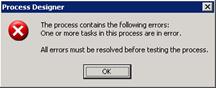
-
Correct any errors you identified.
-
Re-test the process until it runs without errors.
Note: Testing a process routes all work items to the user logged into IPA. While testing, be sure to run the CIC Client with the same user account.
Testing Processes with the IPA Web Client
The IPA Web Client only allows a user to pick up work items from published processes. Clicking the Test button always sends unpublished processes to the regular CIC Client. To test a process in the IPA Web Client, you must publish the process.





