- Contents
Log Viewer Help
Key Management dialog
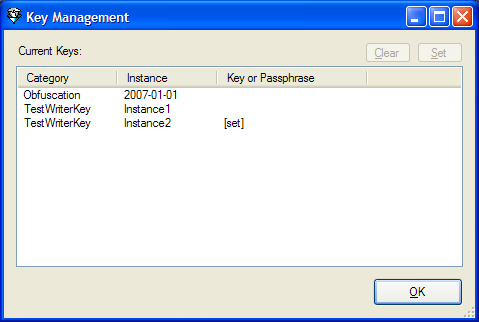
The Key Management dialog box lists Category and Instance values that hint at the key or pass phrase needed to decrypt entries in the current log file. This dialog appears when you select Key Management from the Tools menu. The purpose of this dialog box is to present a list of keys in the current log file, so that you can decode them from a central location, bypassing the need to search the file to locate encrypted messages.
See Decrypt multiple log messages for procedures about this dialog.
Category column
Category is a general hint from the subsystem developer concerning the key or pass phrase.
Instance column
Instance is a more specific hint from the developer. Category and Instance work together to indicate the key or pass phrase needed to decrypt the key. Here are a few examples:
|
Category |
Instance |
|
Passwords |
UserPassword |
|
Passwords |
DatabasePassword |
|
Passwords |
AdminPassword |
|
SIP TLS Keys |
ServerToPhone |
|
SIP TLS Keys |
ServerToServer |
Key or passphrase column
This column indicates whether or not the related entry has been decoded.
If the column is blank, you may double-click the row to open the Message Decryption Key dialog, to enter the required key.
If an entry was previously decoded, the word [set] appears in the Key or Passphrase column to indicate that the key has already been set.
If you entered a key but have not closed the Key Management dialog, the key or passphrase appears in the column.
Clear button
Clears the Key or Passphrase field for the selected row.
Set button
Opens the Message Decryption Key dialog so that you can enter a key or pass phrase.
No validation is performed to confirm that a key or pass phrase is valid. If you enter an invalid key, the related log message remain encrypted.
Related Topics





