- Contents
Log Viewer Help
Options dialog – Perforce tab
The options on this tab of the Options dialog box are for Genesys internal use. This tab configures Log Viewer to display source code for the function that wrote the selected log entry. Lines of code for the function are displayed in the Source View pane. See Show or hide related Source Code.
The Default Perforce Server manages code for all non-ION projects. The Special Perforce Server is dedicated exclusively to ION development.
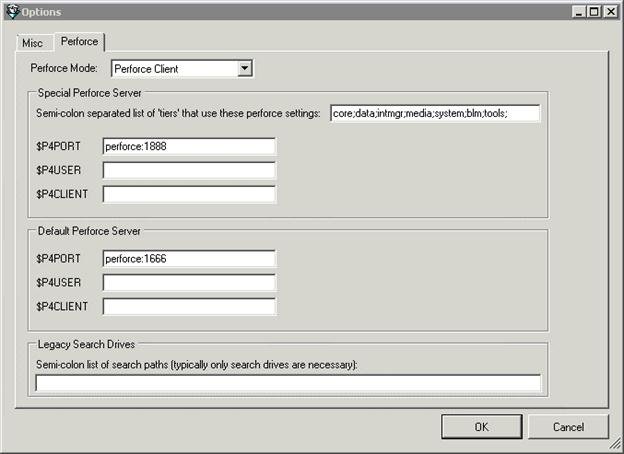
Use perforce to find source files check box
This check box determines whether Log Viewer attempts to fetch and display source code from the application that wrote the selected log entry, if the code is not already resident in the referenced folder on the local workstation.
Special Perforce server frame
Semi-colon separated list of 'tiers' that use these perforce settings
Semi-colon delimited list of folders to search in Perforce for source code files. Log Viewer will ask Perforce to search these folders and any child folders that they contain.
$P4PORT
The host and port number of the Perforce server to communicate with. For example:
perforce:1888
$P4USER
Perforce user name.
$P4CLIENT
The name of the current client workspace.
Default Perforce server frame
$P4PORT
The host and port number of the Perforce server to communicate with. For example:
perforce:1666
$P4USER
Perforce user name.
$P4CLIENT
The name of current client workspace.
Legacy search drives frame
Semi-colon list of search paths (typically only search drives are necessary)
Semi-colon delimited list of search paths, used to locate files in Perforce's product root folder. For example, if you have drive letters assigned for each build product, you can enter drive letters delimited using semicolons. For example:
K;Y;Z
A more often-used technique is to specify paths that point to product root directories. For example:
K:\systest\eic\rum
f:\builds\systest\eic\red;f:\builds\systest\eic\rum;f:\builds\systest\eic\yellow
Related Topics





