- Contents
Interaction Quality Manager Help
Publishing a Questionnaire
Published questionnaires are activated and available for scoring. When a Questionnaire is published, it cannot be modified or unpublished. A published questionnaire can be deactivated if you do not want it available for scoring purposes. For more information, see deactivating a questionnaire.
There are two ways to publish a questionnaire from the Questionnaire View:
-
Clicking Publish Questionnaire in the Workspace
-
Using the Publish Questionnaire toolbar button
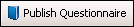
Publish a Questionnaire
In the Questionnaires Navigation pane, unpublished Questionnaires are indicated by the unpublished questionnaire icon ![]() .
.
To publish a questionnaire:
-
From the Questionnaires Navigation pane, select the questionnaire to be published. The Questionnaire View is displayed in the Workspace.
-
On the upper-right corner of the Workspace, click Publish Questionnaire. Or, click the Publish Questionnaire button on the toolbar.
A message box is displayed to remind you that when a Questionnaire is published, it cannot be modified or unpublished. -
Click OK. The questionnaire is now displayed in the Questionnaire pane with a published questionnaire icon
 . Also, the group and question icons are updated to published icons.
. Also, the group and question icons are updated to published icons.
Note Published Questionnaires can be duplicated and renamed, allowing you to create a new questionnaire with the same properties as the published questionnaire. The new, duplicated, questionnaire is unpublished and can be modified.
Note To delete a Published Questionnaire, the user needs to have write access to the questionnaire directory.
Deactivate or Activate a Questionnaire
Published Questionnaires are activated and available for scoring. if you do not want a questionnaire available for scoring purposes, a published questionnaire can be deactivated. Questionnaire and scorecard data are still available for historical reporting for deactivated questionnaires.
Following these steps to Deactivate a questionnaire.
-
In the Interaction Quality Manager navigation pane, right-click on the questionnaire to be deactivated. A shortcut menu is displayed.
-
On the shortcut menu, click Deactivate.
Deactivating a published questionnaire allows existing scorecard data, associated with the questionnaire, to be available for historical reporting purposes. Deactivated questionnaires are no longer available in IC Business Manager Interaction Recorder or for Interaction Recorder policies, for creating and assigning scorecards. If you want to add additional scorecards to a deactivated questionnaire, you can Activate the questionnaire again.
Follow these steps to Activate a questionnaire.
-
In the Interaction Quality Manager navigation pane, right-click on the questionnaire to be activated. A shortcut menu is displayed.
-
On the shortcut menu, click Activate.
To Deactivate and Activate Questionnaires, you must have Modify Access Control rights for Recorder Questionnaires, assigned in Interaction Administrator.