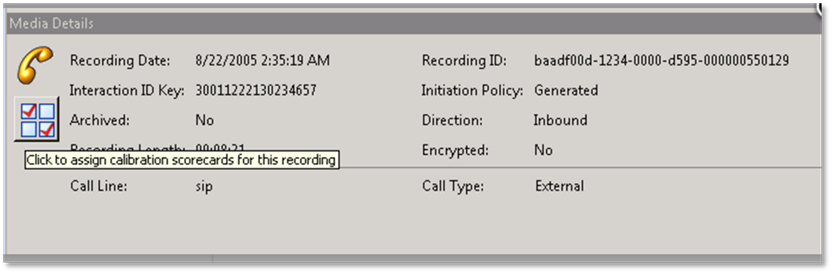- Contents
PureConnect Release Notes
Interaction Quality Manager
CIC 2016 R1 includes improvements to Quality Scorecard comments and some changes to the Media Details dialog box.
Improvement to Quality Scorecard Comments
The Scorecard Comments dialog box now does the following:
-
Allows full display of long scorecard comments in the Scorecard view, as well as the tool tip and is no longer truncated to display just first 250 characters in the Scorecard view
-
Provides access to other screens within IC Business Manager when in the process of entering scorecard comments.
-
Allows the user to pause the recording playback without first close the Scorecard comments box
-
Associates the comment box title to the Scorecard question to which it pertains.
-
Allows opening of multiple comment forms at the same time, and displays them slightly to the right of the Add Comment control within the question.
-
Warns the user if there are unsaved scorecard comments when the Save or Finish buttons are clicked on the scorecard form.
o Clicking “Continue saving” continues with the save, closes the comments forms, and saves any open comments.
o Clicking 'Return to scoring' aborts the save operation and returns to scoring the scorecard.
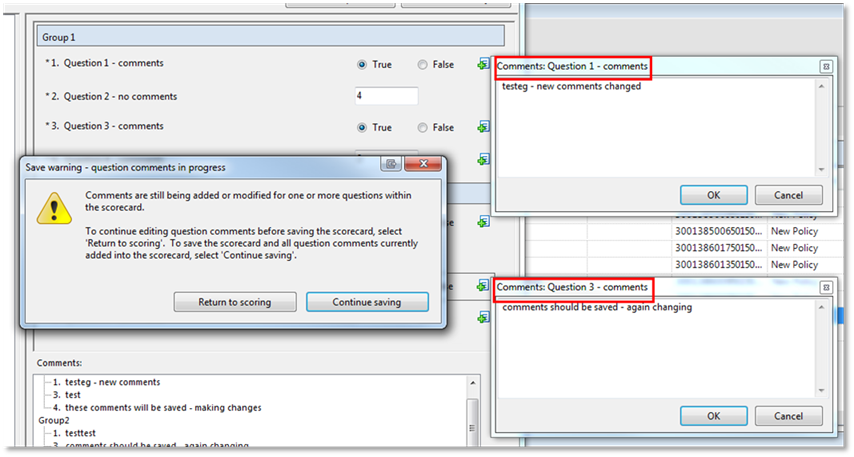
Enhancements to Quality Scorecard Comments
Assign Scorecards for Calibration in Recording Media Details Window
-
The Interaction Recorder Media Details window displays a new icon
 to provide the ability to assign scorecards for use in the calibration of recordings.
to provide the ability to assign scorecards for use in the calibration of recordings. -
The tooltip for the new icon: Click to assign calibration scorecards for this recording
-
The Calibrate button appears for users with the Interaction Quality Manager license and the rights to assign scorecards for evaluation.
-
When the button is clicked, the Assign Calibration Scorecards form appears.
New icon in Media Details
The user that is responsible for locating recordings for inclusion in the quality calibration process can assign the appropriate scorecard to use. The user can assign the scorecard to individual evaluators or by role. Assigning the calibration by role assigns the evaluation to all users currently within that role.
The already existing Recordings to Score view allows a quality manager/coordinator to see the assignment and scoring status for assigned calibration scorecards.
Existing calibration reports provide the ability to compare variations of each evaluator’s scoring results.