- Contents
PureConnect Release Notes
New Analyzer Keyword Hit Report
The Analyzer Keyword Hit report is new in CIC 2016 R1. This section describes the report, its parameters, and the report views.
Analyzer Keyword Hit Report Description
This report displays detail and summary views of keyword hits that were identified by Analyzer keyword categories over a specified period of time. A bar chart that reports the percentage of recordings that contain hits from keyword categories, and a chart that shows the count and percentages of recordings that contain keyword hits by category, appear in the main view. The report contains hyperlinks to drill down to a Keyword Detail view and an Interaction Detail view for additional information on keyword hits within each call.
The main view provides high-level insight into the voice of the customer. The report assists in answering questions such as “Which keyword categories are getting the most hits?”
Further analysis of calls with keyword hits can help to determine drivers and to gain additional insight. For example, if there is a keyword category for First Call Resolution (FCR), what percentage of the calls had a keyword hit?
By inspecting keyword categories with a low percentage of hits, you can also use the report to determine if tuning or revision of keywords is needed.
Analyzer Keyword Hit Report Parameters
The Analyzer Keyword Hit report provides the ability to specify a timeframe for results, for specific categories and specific keyword sets. After defining the parameters, hyperlinks included within the report data provide the ability to drill down to views with additional details of the keyword hits within the categories.
The following parameter options are available to the user running the report:
-
Timeframe (pre-defined date range) or custom start and end date (required).
-
Keyword category.
-
Keyword set.
-
Workgroup or agent.
-
Top N (to limit number of categories displayed, such as top 10).
-
Display chart - Default is set to true to view results in a bar chart.
 Parameters for Keyword Hit Report
Parameters for Keyword Hit Report
Chart and Table View
The header of the report displays the selected report parameters.
Both the bar chart and table display the selected keyword categories and the percentage of recordings that contain hits within each category within the defined timeframe.
The chart and table view answers questions such as:
-
Out of all of the recordings, which keyword categories are getting the most hits?
-
What are the top N categories with hits?
-
What are the hits for these specific categories?
-
What are hits for a specific workgroup?
-
What were the highest hits today? Last week? Last month?
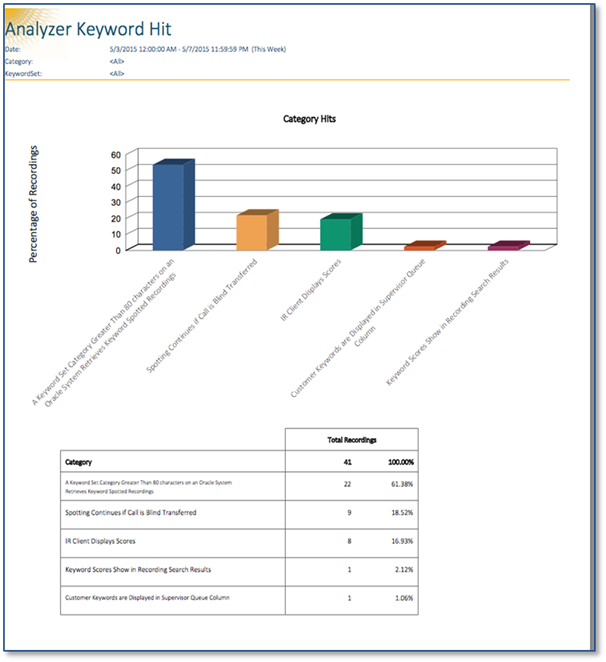
Category name, total number of recordings within each category, and % of total recordings for each category within the timeframe
Hyperlinks from the table display additional data regarding the number of recordings and the number of keyword hits within each category.
The additional data answers questions such as:
-
How many calls this week had hits for keywords in categories XYZ?
-
How many hits were there yesterday? Today?
-
What were the keywords with hits and how many recordings include those hits?
-
If there were 22 recordings with hits for a keyword, how many times was that keyword spotted within those recordings?
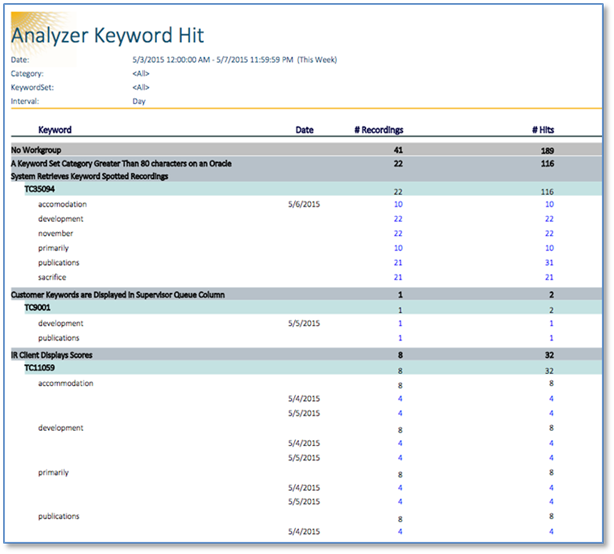
Date, all keyword categories, hits in all categories, dates of hits, number of recordings with hits, number of hits in recordings
Hyperlinks from the previous view provide a Keyword Detail View of recordings with the keyword hit and an additional hyperlink provides the Interaction Detail View, with keyword hit details for each recording.
Keyword Detail View Example
The example of this view includes the following information (see the example below the Interaction Detail View section):
-
Hyperlinks from the previous view to details of keyword hits for the keyword “development”
-
Recording ID
-
Date/Time
-
Duration
-
Event offset (time in call of hit)
-
Customer positive/negative score
-
Agent positive/negative score
-
Channel
-
Score
-
Spotted confidence
Interaction Detail View Example
This view is accessible from a hyperlink in the Keyword Detail view. The example of this view includes the following information for the keyword “development,” which was found in eight recordings (see the example below):
-
InteractionID
-
Direction
-
RecordingID
-
Segment date/time
-
Participants
-
Role
-
iAddress
-
Duration
This view provides answers to questions such as:
-
For workgroup X, within this timeframe, what are the details for hits on a specific keyword?
-
What is the recording ID so that I can listen to the call?
-
Where in the call does the hit occur? Is it at the beginning, middle, or end, or is there no consistency of hit location?
-
What is the spotted confidence of each hit?
-
Were there multiple participants on the call?
-
How did that call end? Was it transferred or was it disconnected by the agent or caller?
 Keyword Detail and Interaction Detail view examples
Keyword Detail and Interaction Detail view examples