- Contents
PureConnect Release Notes
Robust Recording and Quality Management
The CIC 4.0 Interaction Recorder and Quality Management module contains significant changes and improvements. The following sections highlight these changes.
Improved Scalability
Interaction Recorder 4.0 provides significantly greater scalability than Interaction Recorder 3.0. The new version provides the ability to record up to 72,000 calls or other interactions per hour (20 recordings per second). These results are based on tests performed in a lab environment. Actual customer results may vary, depending on a multitude of variables such as hardware specifications, network bandwidth, agent activity, and so on.
Proactive Recording
Proactive recording is also referred to as cradle-to-grave recording. The primary purpose of pro-active recording is for CIC to start recording as soon as audio starts on a call (cradle) and continue that recording until the call disconnects (grave). This means that if the call starts in the IVR, and then connects to an agent, the recording includes the IVR portion of the call (as long as the recording policy has been configured to include the IVR). All interactions are recorded proactively, unless the user or interaction is excluded. Parameters for enabling proactive recording are located in the SIP line configuration in Interaction Administrator. Once proactive recording is enabled on a SIP line, it applies to all calls on the SIP line. All calls are recorded, but you don’t need to retain all recordings. Policies can be configured to indicate which recordings to retain and how long recordings should be stored.
Note: Pro-active recording only applies to interactions that are calls.
Recording of IVR
Interaction Recorder IVR Recording is a license-based feature that permits playback of the IVR portion of recorded calls. The IVR recording will capture DTMF and speech-enabled IVR sessions with CIC, enabling the ability to listen and assess customers navigating through the IVR menu.
Note that IVR recording is a licensed feature. If this license is not purchased, the customer cannot access and play back the IVR portion of recorded calls. Even with the IVR recording license, if a call goes from the IVR to an agent/workstation without a license, that agent-side recording will be encumbered and not accessible until additional Interaction Recorder licenses are purchased.
Policy Editor
The configuration interface for Recorder CIC 3.0 - where recording selection, categories, categorization rules, questionnaires, and archives are configured - has been replaced in 4.0 by policies which are created in the Interaction Recorder Policy Editor in Interaction Administrator.
Interaction Recorder 4.0 adds a new wizard-driven feature to control which interactions are recorded (initiation policies), where the recordings are stored (retention policies), and who has access to them (security policies). Policies are similar to Outlook email rules and consist of conditions and actions. The actions for a policy will be run if the conditions are all true. Multiple policies’ actions can be run on a single interaction or recording if those policies’ conditions are all true.
Initiation Policy creation includes:
-
Naming the policy
-
Who the policy applies to
-
What event initiates recording
-
Timeframe
-
Selecting criteria that apply to the policy
-
Scorecards that apply to recording
-
Actions that apply
Users can create tags for recordings in the initiation policy options. Recording tags can play a crucial role in the content management and security of a recording. They are also useful for organizing recordings for retrieval. For example a recording might be tagged with keep forever, and also might be a good candidate for training purposes. Allowing multiple tags to be assigned to a recording provides users the ability to search based on criteria that relates directly to their business practices. Given that larger deployments could conceivably have hundreds of millions of recordings on file, this easy to use categorization mechanism is essential for quickly retrieving desired recordings.
An example of an initiation policy is creating a new policy to record all calls, apply the policy to a customer service workgroup, for inbound calls. Other criteria might be that the policy only applies to calls during certain times - such as every day between 10 AM and 2 PM.
Retention Policy - Retention policies define storage location and duration. Without a retention policy, Interaction Recorder leave recordings on the media server.
Creating a retention policy includes selecting:
-
What to store
-
Where to store
-
When to purge
An example of a retention policy could be to store recordings from different workgroups in different directories or archive old recordings to a file server. The retention period could be based on duration - such as for three months - or forever.
Security Policy includes selecting:
-
Who (which entities) the recording policy applies to and their permissions
An example of a security policy is one that gives supervisors general recording access, but not the ability to delete, email, or export recordings.
Key benefits of Policy Editor include the ability to:
-
Consolidate and simplify configuration
-
Provide more granular security and user rights
-
Make initiation and retention more flexible
-
Set stage for managed scoring process
Remote Content Server
Interaction Recorder Remote Content Server provides multiple efficiencies in the Interaction Center environment, and makes the previously required Capture Server for screen recording unnecessary in 4.0. Additionally, RCS is the component that moves recordings to their final destination. That location is configured in the Policy Editor with Retention Policies.
The key benefits of RCS are that it provides the ability to:
-
Preserve WAN bandwidth
-
Distributed processing of recordings
-
Simplify capture server configuration and install
The best configuration for the Interaction Center environment includes Interaction Media Server and Interaction Recorder Remote Content Server. This configuration enables the Interaction Center server to have the most resources available for other activities when recordings are necessary.
Improved Scorecards
Interaction Recorder Scorecard has been improved for easier viewing, allowing tree view question groups, and scrolling to view the scorecard rather than the previous tabbed view. The scorecard provides a Calibration Only button, which prevents scored recordings from being included in agent quality score reports.
-
Calibration Only button
-
Tree view of groups instead of tabs
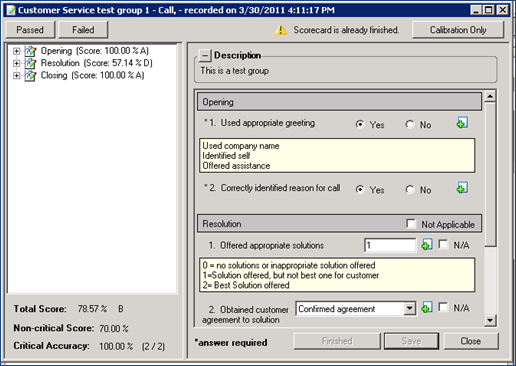
Scorecard
Improved Scorecard Report
The CIC reporting interface includes several new scorecard reports. These reports are described in more detail later in this document. The main advantages of these improved reports are:
-
They are easy to read
-
They include critical questions, evaluator comments, and scoring for calibration
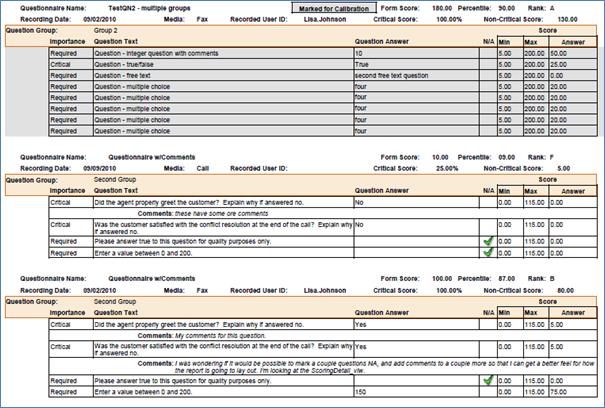
New Scorecard Report
Playback Visualization
In addition to displaying the timeline, the playback feature in 4.0 provides the ability for the user to bookmark sections of the recording with annotations for coaching purposes. Annotations are indicated by green icons in the timeline, and the comment appears as the recording reaches the bookmark.
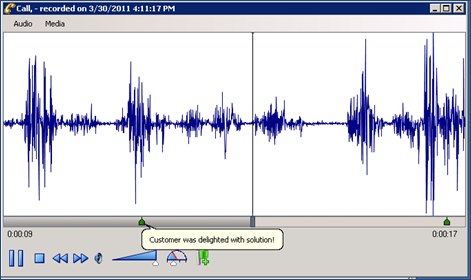
Playback Visualization
The playback feature also automatically inserts annotations for events that occurred during the call, such as placing the caller on hold. Events are indicated as yellow pyramid icons. Text describing the event appears as the recording reaches the icons during playback.
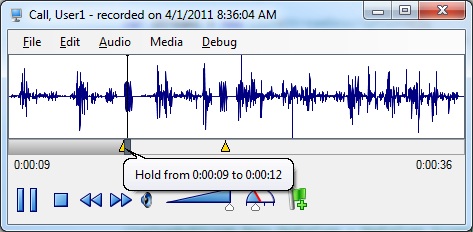
Event Indicators
Screen Recordings without an Interaction
Interaction Recorder 4.0 provides the ability to initiate screen recordings independently of other interactions such as calls, email, chats, and so on. This feature is useful for back-office work such as claim processing, or for creating screen recordings for training purposes. The ability to start and stop screen recordings is also exposed via the IceLib API for programmatic access.
Secure Pause
Due to PCI requirements, many customers must comply with PCI DSS standards regarding recording and storing sensitive information. Interaction Recorder’s Secure Recording Pause feature is initiated by an agent when requesting sensitive input from a caller such as SSN or credit card information.
Initiating the Secure Pause
The Secure Recording Pause is initiated from a Secure Pause button on the Call Control toolbar. This button appears in Interaction Client if the agent has rights to the button.

Call Control Toolbar with Secure Pause
With the feature enabled, the agent initiates the secure recording pause by clicking the button. At this point, all recordings of the interaction (and all recordings of any other monitors of this interaction, and so on) are paused for a configured period of time. While the recording is paused, feedback is given to the user regarding the amount of time remaining in the secure segment. The button displays a countdown timer.

Secure Pause Button Countdown
As soon as the time has expired, the recording resumes.
Duration of the countdown is configured in Interaction Administrator.