- Contents
PureConnect for Salesforce
Filter a Queue View
You can filter interactions in a queue view by type, state, and assigned user.
Note: This applies to workgroup queue views. You cannot filter the My Interactions view.
To filter a queue view:
-
Click the Configure Queue Filter control in the upper right corner of the queue view.
-
To set options for Interaction Type, State, and User, select check boxes or use the Select All or Deselect All controls.
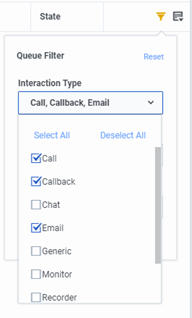
Note: If you have an Interaction Supervisor Plug-In: Workgroup license and enable Supervisor Features in Interaction Connect, you can configure additional queue filter parameters.

-
Set Limit to the maximum number of interactions displayed in this queue view.
Note: There is a default limit of 50 interactions in queues other than My Interactions. There is also a hard limit of 200 interactions in queues other than My Interactions. Your CIC administrator can use server parameters to adjust these limits. Even if you have the appropriate license and enable Supervisor Features, you cannot exceed the hard limit.
-
Set Limit Order
Note: Limit Order is not the same as sorting the queue view by a selected column. This controls the order in which the interactions are retrieved from the CIC server.
- To apply the filters and close the Queue Filter dialog, click anywhere
outside the dialog.
Note: When you apply a filter to a queue view, the Configure Queue Filter control changes color to orange.