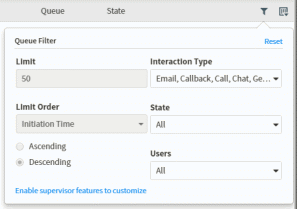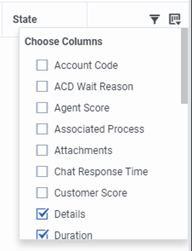- Contents
PureConnect for Salesforce
Workgroup Queues view
The Workgroup Queues view appears in a separate browser window when you click the Workgroup Queues button. It displays the interactions currently in a selected workgroup queue. You can pick up an interaction from this view and add it to your queue in My Interactions
Requirements:
You need the appropriate Access Control rights to view or work with queues
other than your own. To display a workgroup queue view, you need the View Workgroup Queues right. To
manage interactions on a displayed workgroup queue, you need the Modify Workgroup Queues right.
The View Queue Columns Access Control
right determines which queue columns you can display in My Interactions
or Workgroup Queue views.
The rights to Disconnect, Hold, Mute, Pickup and Transfer interactions
can be individually assigned for a selected queue. The rights to Coach,
Join, Listen, Record, or Snip interactions can also be individually assigned
for a selected queue. To perform monitoring functions in a displayed queue,
you need the Monitor Workgroup Queues
right.
Workgroup Queues View Features
This diagram illustrates the main features of the Workgroup Queues View.
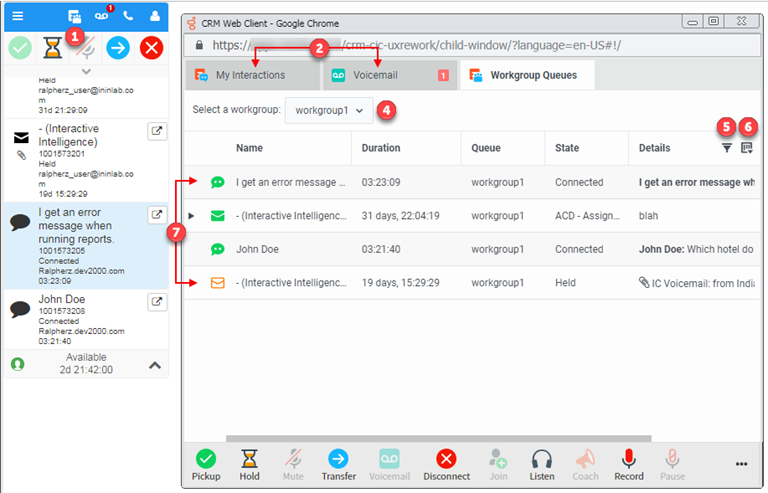
|
1 |
Click the Workgroup Queues icon to display the browser window containing the Workgroup Queues view. |
|
2 |
The My Interactions and Voicemail views also appear in this browser window. To manage your currently connected interaction, select the My Interactions view. |
|
3 |
The Workgroup Queues view displays a list of the current interactions on a selected workgroup queue. |
|
4 |
Select a workgroup to display its current interactions. Requirement: To display a queue, you need the View Workgroup Queues right for that queue. |
|
5 |
Configure filter options. You can filter interactions in a queue view by type, state, and assigned user. If you have an Interaction Supervisor Plug-In: Workgroup license and enable Supervisor Features, you can configure the maximum number of interaction displayed and the order in which the interactions are retrieved from the CIC server. For more information, see Filter a Queue View.
|
|
6 |
Choose the columns to appear in the Workgroup Queues view. Requirement: The View Queue Columns Access Control right determines which queue columns you can display
|
|
7 |
The Workgroup Queues view contains a list of interactions awaiting action on a selected workgroup queue. A vertical scroll bar appears if there are more interactions that can be displayed in the available space. |
|
8 |
Queue control toolbar. When you pick up an interaction from a workgroup group, switch to the My Interactions or the CIC client view to manage that interaction. Requirements: To manage interactions on a displayed workgroup queue, you need the Modify Workgroup Queues right. Also the rights to toolbar button actions can be individual assigned for a selected workgroup queue. Finally, to perform monitoring functions in a displayed queue, you need the Monitor Workgroup Queues right. |