- Contents
PureConnect for Salesforce
Make a call in PureConnect for Salesforce
You can make a call by doing one of the following:
-
Click the Make a Call button available on all views.
or
-
Select Make a Call from the menu.
Then type the phone number on your computer keyboard.
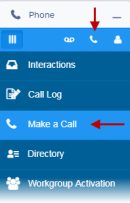
-
Dial the phone number on your telephone.
-
Click a phone number link on any Salesforce record. The Salesforce record (for example, contact, lead, or account) auto-associates to the call log, where applicable.
-
Click the phone icon next to a name in the directory.
-
Double-click a disconnected interaction to re-dial the number.
Manually dialed numbers or calls that require advanced dial options display the Dial Number field.
-
Type the number to dial.
-
If necessary, designate an account code and/or a workgroup for the outgoing call:
-
Expand the Advanced Dial options.
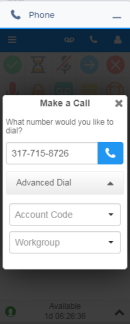
-
-
-
Select the appropriate Account Code.
If Account Codes are enabled in Interaction Administrator and the Advanced Dial options are open, an account code is required. Your administrator can create a dummy account code for situations where a real account code does not apply; for example, a personal call.
-
-
-
Select the appropriate Workgroup.
Only the names of the ACD workgroups in which you are currently active display. Leave this blank for calls not made on behalf of a workgroup.
Tip: See Change your workgroup activation status.
-
-
Click the phone icon or press Enter on your keyboard.
More information about Advanced Dial options
Advanced dialing enables you to assign an account code and designate a workgroup for outgoing calls. Primarily used for administrative and reporting purposes, this feature enables the call to count toward an agent’s and the workgroup’s statistics.
Note: See Advanced Dialing Options in the CIC Documentation Library for more details.
Configuration requirements
Your CIC administrator must enable certain advanced dialing options in Interaction Administrator before they are available to you. Your administrator configures the following:
-
Configures and enables Account Codes.
-
Grants you access to all or some of the configured Account Codes.
-
Assigns you to at least one ACD workgroup.