- Contents
PureConnect for Salesforce
Use keyboard shortcuts in PureConnect for Salesforce
A number of custom keyboard shortcuts are available in PureConnect for Salesforce to make navigating the softphone easier. In order to take advantage of them, ask your administrator to add the custom keyboard shortcuts to Salesforce. Once added, you can use shortcuts to do the following:
-
Open/close the softphone
-
Pick up an interaction
-
Place an interaction on/off hold
-
Mute/unmute an interaction
-
Disconnect an interaction
-
Set agent status to Available
-
Open the dial pad
-
Open the call log
-
Open the interaction view
Note: These keyboard shortcuts only work when running Salesforce in Service Cloud® mode, where the softphone is a detachable overlay on the page.
This example uses a custom keyboard shortcut of 1, configured to open or close the softphone.
-
From any page of the Service Cloud® console, press Esc to activate keyboard shortcuts.
An orange border flashes around the border of the screen to indicate that the shortcuts are active.
Note: If your cursor is active on the softphone itself, keyboard shortcuts do not work.
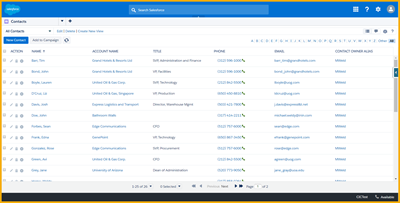
-
Press 1 to open the softphone.
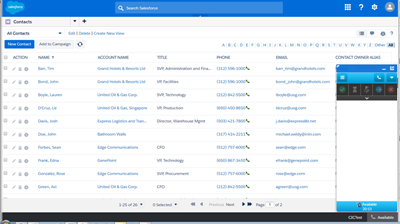
- Press Esc, then 1 to close the softphone.