- Contents
SIP Soft Phone Help
Audio Setup
You can select specific speaker and microphone devices, or choose the Windows default communication devices in the Audio Configuration section of the Options dialog box.
Selecting Audio Devices in SIP Soft Phone
To select the audio devices (headset) to use within SIP Soft Phone, follow these steps:
-
In the Options dialog box, click Audio Configuration.
-
Do one of the following:
-
Select Use default communication devices if you want to use the devices that are specified in Windows as the default communication devices.
-
Select Use custom device settings and then specify the speaker and microphone devices you want to use.
Note: In most cases the microphone and speakers should be set to a USB headset device.
-
Click OK.
Note: If your USB headset device comes unplugged during use, the default windows audio devices will be used until the headset is plugged back in.
Selecting and Configuring Audio Devices in Windows
You can also select and configure your speaker and microphone devices using the Windows Sound dialog box. To access the Sound dialog box, right-click the Speaker icon  in the notifications area of the Windows taskbar.
in the notifications area of the Windows taskbar.
Select and configure your headset's speaker on the Playback tab of the Sound dialog box. Select and configure your headset's microphone device on the Recording tab.