- Contents
SIP Soft Phone Help
Get SIP Soft Phone Configuration
Use this page of the Provisioning Wizard to load the phone configuration file. The configuration file contains information to provision the SIP Soft Phone. There are two ways to load the configuration file. You can:
- Access a DHCP server to automatically discover the location of the phone's configuration file and then upload it.
- Manually enter the server location of the station's configuration file.
If no configuration file is found after you attempt to use one of these configuration methods, the wizard will walk you through Auto Provisioning.
Automatically Loading the Configuration File
If your administrator has configured the network for SIP Soft Phones, as described in the CIC Managed IP Phones Administrator's Guide in the PureConnect Documentation Library, and has created a managed IP phone using your full computer name, as described in the same guide, automated provisioning occurs when the SIP Soft Phone starts on a workstation.
Note: An information icon appears next to the Automatic Discovery option to indicate if there is a reason that automatic provisioning is not available. Move the pointer over the icon to display either the reason the option is not available or the location of the provisioning server.
If automated provisioning does not start when the SIP Soft Phone starts, follow these steps to automatically find and load the configuration file:
-
Select Automatic Discovery.
-
Click Next to load the configuration.
Note: If there are any errors when loading the configuration, an error message appears on the Get SIP Soft Phone Configuration page.
-
Do one of the following:
-
If the configuration loads successfully and you have multiple network adapters, select the appropriate option on the Select Network Adapters page of the wizard.
-
If the configuration loads successfully and you do not have multiple network adapters, click Finish on the completion page of the wizard.
-
If the configuration file is not available or an error occurs, contact your administrator to fix the problem or try manually specifying the configuration information.
-
Manually Specifying the Configuration Information
Follow these steps to manually load the configuration file:
-
Select Configure Settings.
-
In the Phone Provisioning Server field, specify the location of the configuration file.
-
Click Next to load the specified configuration file.
-
Do one of the following:
-
-
If the configuration file loads successfully and you have multiple network adapter options, specify which network adapter to use on the Select Network Adapters page of the wizard.
-
If the configuration file loads successfully and you do not have multiple network adapter options, then click Finish on the completion page.
-
If the configuration file is not available on the server, continue to the Use Auto Provisioning page of the wizard.
-
Related Topics:
SIP Soft Phone Provisioning Wizard