- Contents
Interaction Voicemail Player Help
Interaction Voicemail Player Shortcuts
The Interaction Voicemail Player provides users with keyboard shortcuts to control playback.
Device Selection
Before you start to play a voice mail message, you can change the device used to listen to the message.
-
Change Device to PC Speakers
Click and hold the Ctrl + Alt + P keyboard buttons.
-
Change Device to Remote Telephone
Click and hold the Ctrl + Alt + N keyboard buttons.
-
Change Device to Telephone Handset
Click and hold the Ctrl + Alt + H keyboard buttons.
Player Controls
If you use PC Speakers to listen to the message, you can use any of these shortcuts to control playback. If you use either the Remote Telephone or Telephone Handset, you can use the shortcuts for Play and Stop.
-
Play
Click and hold the Ctrl + P keyboard buttons.
-
Fast Forward
Click and hold the Ctrl + Alt + F keyboard buttons.
-
Stop
Click and hold the Ctrl + S keyboard buttons.
-
Rewind
Click and hold the Ctrl + Alt + R keyboard buttons.
-
Reset Audio to Start
Click and hold the Ctrl + Alt + W keyboard buttons.
Related Topics