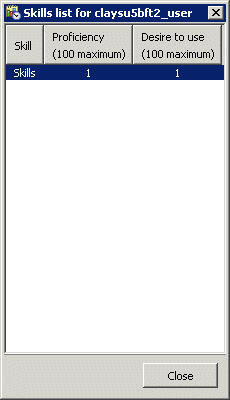- Contents
- Index
Interaction Supervisor Help
Change Log
This topic summarizes revisions, documentation updates, and new features in Interaction Supervisor.
CIC 2018 R4
Updated Interaction Details view to include Social Conversation as a Media Type. Updated Interaction Details dialog to include Social conversation icon. Updated Interaction Statistics to include Longest social conversation and Active social conversation statistics.
CIC 2018 R2
Updated Execute a custom handler on alert dialog topic.
CIC 2018 R1
Rebranding content of Supervisor help.
Added note to Force User Logouts topic to clarify the feature is available in 2017 R3 and later.
CIC 2017 R4
Updated Workgroup Statistics and Queue statistics topics.
Removed references to Interaction Client .NET Edition and Interaction Client Web Edition.
CIC 2017 R3
Added Force User Logouts subtopic under Workgroup Details view. Added Force User logout security right.
CIC 2017 R2
Updated descriptions for Longest Talk Time and Longest Inbound ACD Interaction statistics.
CIC 2017 R1
Added Content Servers view, Interaction Recorder category, Content Servers Statistics, and added new statistics to PMQ statistics.
Updated descriptions of cumulative and partial sum in Workgroup Details view and Workgroup Statistics view.
Updated PMQ statistics topic.
CIC 2016 R4
Renamed Unlicensed recordings (today) statistic to Encumbered recordings (today) and renamed Unlicensed recording (last hour) statistic to Encumbered recordings (last hour).
CIC 2016 R3
Added the ability to create snippet recordings from Supervisor views.
CIC 2016 R2
Added the ability to Manage Workgroup Membership from IC Business Manager.
You can now restrict the number of records that appear in the IC Business Manager Statistics view by configuring server parameters in Interaction Administrator. For more information, see the Interaction Administrator help.
CIC 2015 R1
Updated documentation to reflect changes required in the transition from version 4.0 SU# to CIC 2015 R1, such as updates to product version numbers, system requirements, installation procedures, references to Interactive Intelligence Product Information site URLs, and copyright and trademark information.
Interaction Center 4.0 SU5
-
A change was made to modify the way intercom calls are logged in Tracker Server. Previously Tracker server duplicated the segment data it received on initiator Call ID on to respondent Call ID. This created challenges in collecting segment data specific to either the initiator or the respondent party's Call ID.
Tracker server was modified to track segment data for both Call ID's independently of one another. This improved the segment data collection for intercom call scenarios such as simple two party calls, blind transfer and consult transfers. -
In addition, a new feature was added for blind transfer scenarios. Customers need a way to tell which party did the transfer, what was the Call ID, which party and Call ID was transferred and similar details.
Tracker server now includes these transfer details in the pre-Transfer segment in Detail Viewer under the Advanced->Details key. Information is be stored in the Interaction segment details table so that customers can query these details if needed. -
Similarly, external to external blind transfer now has this information in a pre-transfer segment and also has an extra 'external transfer segment' that displays details like 'the other Interaction ID'; the new Call ID created when inbound external call is transferred to another external party' and 'Remote Number transferred to'. This information is stored in Interaction Segment details table and can be queried from there as well.
-
Interaction Supervisor now displays a tooltip if it is unable to receive a statistic update, such as when a server is too busy. The tooltip summarizes the error condition. The possible error conditions include:
The statistic key is malformed.
The statistic key could not be recognized.
The statistic provider is currently too busy to process the request.
An unknown error occurred. -
Revised the Manage Workgroup Activations and Manage User Activations topics. The commands for opening these dialogs were removed from the Tools menu and are now available from context menus. Manage User Activation is available from a context menu when right clicking on a user in a directory. Manage Workgroup Activation is available via the right click menu on a user in a directory and is also under the Workgroup Directory and Workgroup Details menus.
-
A new topic, Copying Tracker information to the Clipboard explains how to copy Tracker information from an Interaction Details view to the clipboard, for pasting into other applications.
-
Labels on the Play a sound on Alert dialog were revised for clarity. "Plays a sound when the statistic value changes within the condition" was changed to "Play a sound while alert condition is within range.
-
Corrected a problem that caused Interaction Detail Viewer to display a transfer icon adjacent to the Interaction Id doing the transfer instead of next to the Interaction Id being transferred. This issue affected call scenarios that involved an intercom party doing the transfer, such as an intercom call transferred to external party or an intercom call transferred to another intercom party (or IC user).
-
Previously, for some languages, the IC Business Manager Chart options dialog, Title tab, font drop down box did not list fonts installed on the system. The font selection combo box now displays the entire list of fonts available in the system.
-
Previously, when changing the Queue columns ACL on the server, the list of available columns in the queue view was not updated until the queue view was closed and reopened. ACL access to queue columns is now updated while the queue view is open. It is no longer necessary to close and reopen the view.
-
A new "Skills" column is available in views that contain a directory control, such as the Workgroup Directory view. The Skills column displays skills associated with each agent. Multiple skills are delimited by commas. Skills belonging to the user's workgroups appear first, followed by the skills of the user. If sorting by skills, standard alphabetical order on the entire content of the skill field is used.
|
|
A right click context menu item (Display Skill Set) displays the entire list of skills, their proficiency and the desire to use them. If a user has the same skill in two different workgroups with different proficiency and desire to use, they will both appear in the user skills dialog box. Filter capability is provided. If you type a filter string at the top of the column, only the agents with the filtered skill will appear. The filter is case independent. When the directory is paged, the filtering is done by the server, otherwise it is done locally. Skills display is dynamic in the contact directory list and static in the user list skills dialog box. |
-
Updated the topic titled Manage Alerts dialog. The Show all alerts in the system check box is now only available when the user is configured as a master administrator in Interaction Administrator.
-
As a best practice, the recommended size of user photos is 128 x 128 pixels. Starting with CIC 4.0 SU5, larger user photos will be scaled to 128 x 128. User location images will be scaled to fit within the bounds of the active monitor's working space.
-
In the License Statistics view, the Concurrent License column was renamed to License. This reduced overhead by alleviating the need to rename the column heading dynamically when the License type field is used to display assigned or concurrent licenses.
-
A menu option named "Second sort column" was added to the statistic drill down menu in Session Manager views, to allow the user to select a secondary sort column and a secondary sort direction.
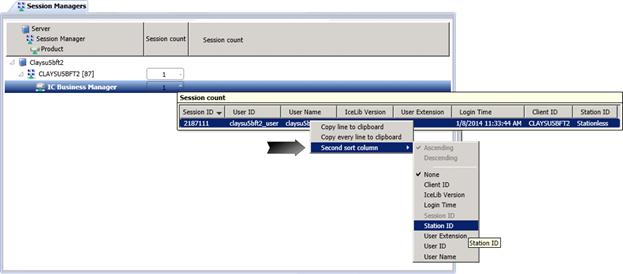
-
The Workgroup Selection dialog was eliminated from Interaction Supervisor. This wizard for selecting a workgroup is no longer needed since views now default to the first workgroup listed. Users can optionally change the workgroup by selecting or filtering a workgroup.
-
Interaction Supervisor grays out statistics that do not apply to a real time skills filter. Statistics that are unaffected by the skill filter are still shown but the label text is grayed out, the value border is inactive and all other controls are hidden.
-
Noted in Workgroup Details and Workgroup Statistics topics that skills filtering may be hidden in order for Supervisor to remain backwardly compatible with older versions of IC.
-
Filter text boxes now appear above workgroup columns in some views. A limited number of workgroup rows are displayed by default. To list specific workgroup entries, users should type in the filter box all or part of workgroup names they wish to match.
-
Interaction Supervisor is now available in Interaction Desktop, in addition to IC Business Manager.
Interaction Center 4.0 SU4
-
Updated the topic titled Interaction Analyzer Columns in Queue Controls to note that Supervisor differentiates between unanalyzed interactions and analyzed interactions with zero score, for Analyzer keyword score aggregate statistics. "No score" indicates that the interaction is not being analyzed and a score of "0" indicates that the interaction is being analyzed but has not accumulated a score at this time.
-
Updated Workgroup Directory Options dialog to describe the difference between how the Available to take ACD Interactions statistic is calculated compared to the calculation which colorizes agents' rows. The former takes utilization into account while the latter does not.
-
Fixed a problem that incorrectly displayed a value of zero for calls that went to a workgroup queue and abandoned. The CallDetail.Call Duration Seconds statistic now works as intended. The duration for the interaction is computed using Interaction initiatedtime and Disconnected (terminated) time. The duration is the time difference between the interaction's initiation time and terminated time.
-
Supervisor now indicates which channels have keyword spotting. Previously users had no way to distinguish between a call that has no keyword spotting and a call that has keyword spotting which hasn't spotted any keywords.
Since keyword spotting may not be enabled for all calls in a particular queue, Supervisor queues now display a column which indicates whether keyword spotting is enabled on the customer channel, agent channel, or both channels. -
Corrected a bug which caused Supervisor to display conference call parties incorrectly. Previously, when one party of a conference disconnected, the Station Queues Call Activity View removed the entire conference from the list of interactions. Since other parties are still in an active call, they are now displayed as intended.
-
In the Workgroup Detail View, the user queue column has been changed to display nothing when an interaction has not been assigned to an agent. The "Name" column no longer displays "To:" or "From:" for interactions that are part of a conference.
-
The Manage Alert dialog now loads alert sets faster.
-
Fixed an issue which could cause the Workgroup Details view to appear blank when reopening IC Business Manager if the selected workgroup is not in the first unfiltered 20 workgroups returned by the server.
-
Modified several views to correct a display problem that could occur when columns are resized. Previously, it was possible to make columns so narrow that statistic values disappeared. The views now enforce minimum column widths.
-
Filtering of skills in a Workgroup Directory view now works differently. Filtering previously performed a substring search starting at the beginning of the target text. For example, "ac" would find "acceptance" but not "inner peace". Filtering now selects substrings anywhere within the target text. As a result, "ac" will now find "inner peace".
-
Supervisor no longer displays Agent/Customer score columns to users who have insufficient access rights. Specifically, the Keyword Analyzer dialog, accessible from the 'Agent Score' and 'Customer Score' columns in queue views, now shows Agent and/or Customer information based on the user rights. This is also discussed in the Interaction Analyzer Technical Reference. See the topics titled "View Interaction Analyzer current workgroup queue" and "Enable display of Interaction Analyzer columns for a user".
Interaction Center 4.0 SU 3
-
Added statistics for interactions held in workgroup queues. The new statistics are:
Longest Hold Time
Interactions Held
Interactions On Hold
Average Hold Time
Total Hold Time -
Added a workgroup statistic titled "Logged in + Activated" to show logged in agents, excluding deactivated users.
-
Added topics for Interaction Dialer views. Interaction Dialer is a client/server extension that adds automated dialing and campaign management features to CIC servers. Interaction Dialer conducts campaigns by contacting a list of people according to a prescribed list of rules. Interaction Dialer places outbound telephone calls for campaigns, plays .wav files to answering machines, sends faxes to fax machines, and routes calls answered by a live person to an Interaction Attendant profile or directly to Dialer agents. For information about Dialer views, see Interaction Dialer category and Dialer Statistics.
-
In previous releases, when an alert was configured to "play a sound when the statistic value changes within the condition", the sound played once instead of playing continuously while the value was in range. This now works correctly for all statistics. Time interval statistics that "tick" (duration, future duration, finite duration, and time duration) play the alert sound every second. Statistics that do not "tick" play the alert sound every time the statistic value changes.
-
The "Queues" and "Agent or Workgroup Queue" views now display the user's display name instead of the user name. This makes it easier to identify the person because user names often do not correspond with a person's actual name.
-
In a Workgroup Details view, the "Display Keyword Analyzer information" context menu option is disabled until Interaction Analyzer keywords have actually been recognized. In previous releases this option was always enabled.
-
Double right-clicking a view or dialog can no longer invoke any action other than a shortcut menu. Previously, some dialogs and views captured the double click of any mouse button instead of the left button exclusively.
-
The Real Time Adherence view will automatically close if access to an Interaction Optimizer scheduling unit is removed. See Required ACL Right in the topic titled Interaction Optimizer category.
-
ACL changes that affect the list of available queue columns in the Queue Columns Selection dialog are now applied dynamically to the list. It is no longer necessary to close and reopen views that use queue controls to pick up ACL changes that affect column selection.
-
Corrected a defect that made it accidentally possible to clear the contents of a Workgroup filter field, merely by moving the mouse away from the drop down list. Workgroup filtering is available in Workgroup Details, Workgroup Directory, and Workgroup Statistics views. It is no longer possible to accidentally clear the field.
-
Interaction Supervisor no longer terminates with an unhandled exception if a user who does not have a "System Status" license attempts to edit an alert. An error message is displayed instead. The alert message reads: "The statistic definition for [statistic name] is blank. The appropriate license to view this content might be unavailable". The application framework hosting Supervisor no longer crashes when this situation occurs.
-
The StatServer sub-system (StatServerU.exe) was split into two binaries: StatServerAgent[U|UD].exe handles agent related statistics. StatServerWorkgroup[U|UD].exe handles workgroup related statistics. The split enhances processing power and allows for statistics gathering in larger environments with higher call rates. This enhancement did not affect Supervisor in terms of usability or user interface.
-
Documented the control used to display information about workgroup members in a new topic titled Workgroup Directory control.
-
Supervisors can now view the skills associated with each workgroup member in a new Skills column. The Skills column displays skills owned by each user and his or her workgroup skills. The Skills column makes it easy to identify persons who have a specific skill. Supervisors can use this feature to identify the most capable agent to handle a waiting interaction. In the event that an interaction is waiting in queue because of a lack of available skills, the supervisor monitoring a workgroup queue can:
Find any agent with Skill X, activate, or contact them to handle an interaction waiting in queue
Find any agent with Skill X and identify what their proficiency and desire to use are. This will help determine why interactions are not being routed to them and/or if they are a good fit for the waiting interaction.
The term "skills" refers to all skills that an agent has assigned to him. These skills can be inherited or be assigned directly to him. See Workgroup Directory control for details. -
It is now possible to display a workgroup member's skills, desire to use, and proficiency. See Skills List dialog.
-
Added a Call Activity view to the System Status category of views. The purpose of the Call Activity view is to provide an aggregate view of all calls going through IC. This view displays activity in all line or station queues that the user has ACL rights to see.
-
Added two views for Interaction Director, the CIC application that allows multi-site contact centers to become a single virtual operation. Interaction Director communicates with registered CIC server in real-time, to gather data that is relevant to queues, users, workgroups, skills, and so on. Director uses this data to make routing decisions. It balances loads by intelligently routing multimedia interactions between CIC servers. See Interaction Director category for more information.
-
The "Master Administrator" role was previously required in order for a Supervisor user to manage user activations. Starting with CIC 4.0 SU3, users who have the "Activate Others" and "Activate Self" permissions can manage user activations. In Interaction Administrator, these permissions are located at Access Control > Workgroup Queue > Advanced Access Details.
-
The Formatting Options command, which opens the dialog used to format rows for a list of members in a workgroup directory, is now available from a pull-down menu. Previously, this command could only be invoked by right-clicking a row in the Workgroup Directory view.
-
To better describe the Advanced expander on Tracker's Interaction Details dialog, information from the IC Data Dictionary was reproduced in this document for convenience. See InteractionSummary table.
Interaction Center 4.0 SU 2
-
Resolved an issue that could cause IC Business Manager to crash if a user had a Workgroup Details, System Queue or a Workgroup/Agent view opened in Supervisor, then closed IC Business Manager and removed all rights to the Supervisor account, IC Business Manager could crash while reloading and trying to restart the watch on those workgroups (IC-98919).
-
Users can now disconnect multiple calls at once. To use this feature, select calls in a workgroup queue. Right-click to display a context menu. Then select the Disconnect command. In previous releases only the first selected call was disconnected (IC-85306).
-
Fixed a bug that prevented generic object interactions from appearing in Interaction Detail Viewer (IC-93717).
-
Fixed a bug that prevented the Queue and Alert segments from appearing in the Interaction Details dialog, when the details of a Generic object interaction were viewed (IC-83821).
-
Views in IC Business Manager and IC Server Manager can be pulled into separate floating windows. Clicking a view in Interaction Center Business Manager or Interaction Center Server Manager and dragging it out of the main window will create a new floating window that contains that view. Other views can be docked within the floating windows in the same manner as in the main window. Views can be positioned anywhere on the screen and are not constrained to the application window. You can click and drag any tab off of the application so that it becomes its own separate window and remains on top of the main window. If you close or minimize IC Business Manager or IC Server Manager, the floating window will automatically close or minimize (IC-95619).
-
Updated the topic titled "Supervisor Related Licenses" to note a license name change. The name of the license required to use Report Assistant changed from "Interaction Report Assistant Supervisor Plug-In" to "Interaction Supervisor Plug-In: Reporting Assistant" (IC-96065).
-
In previous releases, some statistic lists could not be sorted by clicking on column headings. For example, users could not sort the Session Managers view or an Agent Overview by clicking on column headings. These views now have sorting capability. Sorting occurs when a column header is clicked. The sort order is not updated when statistic values change, to avoid jumping of rows (IC-68593).
-
In the Workgroup Statistics view, a tooltip is now displayed on the header of every row in the histograms. In earlier releases, users had to request help in the histogram sub view to see the values of the different time intervals per interaction type (IC-92889).
-
New menu options offer commands associated with the active view. For example, a "Workgroup Details" menu is available on the Supervisor Workgroup Directory view and the Supervisor Workgroup Details view. This menu contains a "Directory formatting options" option that opens the Workgroup Directory Options dialog (IC-84549, IC-77247, and IC-77249).
Two options on the Workgroup Directory Options dialog were renamed:
"Show agents who are available to take ACD calls in" was renamed to "Text color for agents who are in an ACD available status, logged-in, activated, and off the phone".
"Show On Phone agents in" was renamed to "Text color for agents who are on the phone". -
Several Supervisor views can look up an employee's photo and office location. The graphic displayed for Office Location can be anything your IC administrator draws to indicate a locale. In most cases an office floor plan is displayed. See Look up an employee photo and office location for details (IC-91991).
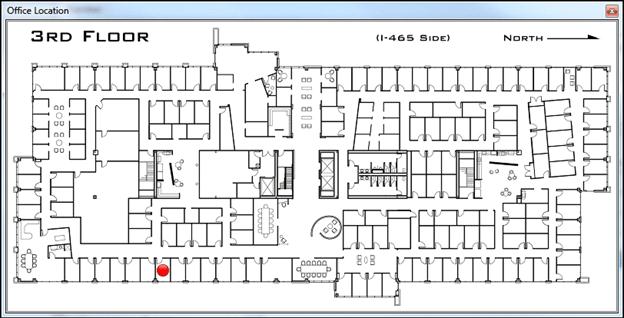
-
Fixed an exception in IC Business Manager caused by leaving an Interaction Detail report view open and exiting IC Business Manager. Please note that any reports that are left open when IC Business Manager is closed will not be restored. Reports can take significant time to execute, so they are not automatically restored when a ICBM is started (IC-91464).
-
Users can now drill down into longest interactions statistics in System Status views to view the interactions responsible for the longest interaction statistic (IC-85591). To support this feature a tab was added to the Interaction Properties dialog that shows all attributes to which the user has rights (IC-87900). The drill down feature not only works for the 'Longest' statistics, but for all statistics that have one or more interactions as drill down information.
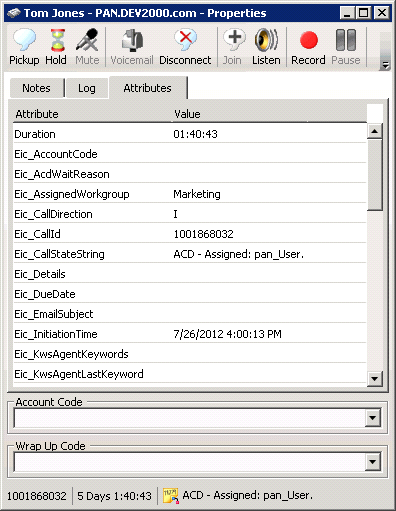
-
The License Statistics view now offers a selection control that displays only concurrent or assigned licenses. By displaying one license type at a time, the number of statistic watches can be reduced by approximately fifty percent, which decreases overhead significantly. In previously releases it was possible to view concurrently licenses only (IC-78286).
-
A new Listen to Queue feature provides the means to continuously listen to a line, station, user or workgroup queue. When you begin listening, Supervisor initiates a queue watch that automatically picks up the next longest call in the queue. See Using the Listen to Queue feature (IC-75213, IC-76709).
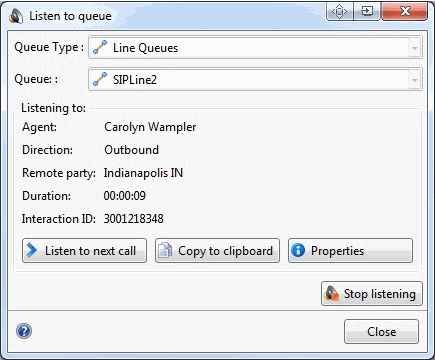
-
Additional queue columns were added to support Interaction Process Automation (IC-76709). The following columns are now available in Supervisor queue views:
Process ID
Work Item Created On
Work Item Error
Associated Process -
Another queue column, Time in Workgroup Queue was added to display the amount of time an interaction has been in a workgroup queue (IC-77312).
-
IC Business Manager now honors licensing restrictions immediately when changed. If a user's license is revoked, all associated views close automatically. In previous releases an IC Business Manager restart was required to accommodate license changes (IC-84837).
Interaction Center 4.0 SU1
-
A "Details" column was added to queue views to display context-specific information based on the interaction type. For example, a call interaction might display "To: Interactive Intelligence". This column displays context-specific information based on the interaction type. For calls, it shows the Remote Address (phone number). For callbacks, it shows the subject of the callback. For e-mails it shows the e-mail subject. For chats, it shows the name of the user who last typed, and the text they entered. (IC-69807, IC-70036, IC-83793).
-
Added two email columns to Supervisor queue views: "Importance" and "Attachments". The importance column shows an icon indicating whether an email is high or low importance, and is blank for "normal" importance. The Attachments column shows an icon indicating that an attachment exists on an email interaction, or blank if no attachments exist (IC-83800).
-
Added a Chat Response Time column to queue views. This column shows a counter that shows how much time has elapsed since the last time the chat had text entered into it by anybody involved in the chat. See Queue Columns (IC-83796).
Interaction Center 4.0 GA
The Win32 edition of Interaction Supervisor has reached the end of its product lifecycle, and is no longer supported in IC 4.0. It is replaced by a new Interaction Supervisor that was completely rewritten to run inside IC Business Manager. In a nutshell, the major changes are:
Interaction Supervisor takes advantage of multiple workspaces in IC Business Manager, to mix Supervisor views in one application with Interaction Recorder, Interaction Feedback, Interaction Optimizer, and other modules.
Interaction Supervisor's user interface was modernized, and important new features were added.
A new License Statistics view indicates how many concurrent licenses are in use, so that administrators can be alerted when license availability drops below user-defined thresholds. Other views have been enhanced to filter by interaction type, or to drill down selected statistics.
Assistance Response features allow Supervisor users to chat with an agent while listening to a call.
Interaction Analyzer columns in queue controls display keywords spotted in real-time along with call scores for the agent and customer, so that the Supervisor user better knows when to listen, coach, or record questionable calls.
APIs were added for statistics, alerts, and other supervisory features, making it easier for IC subsystems to provide real-time statistics and alert notifications. Alerts can be shared among multiple users.
Support for Session Manager was added, so that supervisor users can view session counts for IC applications.
Supervisor uses less bandwidth than before. It is more scalable, since it makes effective use of IceLib and Session Manager. For example, there is no increased load when multiple users subscribe to the same alert.
Interaction Supervisor was completely rewritten in .NET.
The IC Business Manager framework offers many advantages to Supervisor users. Users can, for example, create a custom workspace that displays Supervisor views alongside data from other IC Business Manager applications. Interaction Supervisor inherits all features of the framework, including its consistent user interface, advanced window docking, and common controls.
The notion of mixing Supervisor views is so inherent and useful; Interaction Supervisor doesn't have its own application icon in IC Business Manager. User's don't "switch" to Supervisor. They simply add Supervisor views to the workspace they are in, mixing views any way they like. Views are added by choosing New > View from the File menu—see Manage Views for details.
The availability of views is controlled by IC server license and assignment of user rights. When a user logs in to IC Business Manager, it loads all views for which that user has rights. Users see only those views that they are authorized to use. Within views, other restrictions can apply. A user can be permitted to view a subset of workgroups, for example.
The visual controls that display information in Interaction Supervisor were enhanced to put more information in each view, and to ease configuration of alerts. For example, a new statistic control displays metrics and alerts together. Alert icons appear next to statistic values, even in graph views. Statistics are grouped in expandable panels (called expanders) that allow sections of a view to be hidden or displayed at will. Queue controls were rewritten to make selection of parameters easier. The result is an overall user interface that is more powerful, more elegant, and consistent in all respects.
In this edition of Interaction Supervisor, interaction counts for Queue Statistics always include all interaction types, regardless of the filter selection. Counts apply to all connected interactions, except alerting interactions, disconnected interactions, and SIP Connection calls.
Interaction Supervisor's online help was rewritten to document all views in a single help file. The organization of help topics mirrors the categorization of views in Interaction Supervisor. This makes the help more intuitive to use than before.
You can look up the description of each statistic directly in Supervisor, and display it in a pop-up, by holding the mouse pointer over a statistic. It is no longer necessary to open help files to view this information. Help text is built-in for every metric. Additionally, descriptions are summarized in the online help and printable PDF version of the help, for persons who want to read a categorized explanation of statistics without interacting with the application.
A Help menu in IC Business Manager offers user assistance for every application module, including help for Interaction Supervisor. You can open help for any application that runs in IC Business Manager, such as Interaction Optimizer, Interaction Feedback, Interaction Recorder, Process Monitor, and Interaction Reporter, for example. New help selections will appear in this menu as future applications are added to IC Business Manager.
Interaction Supervisor in IC 4.0 is a careful, deliberate redesign of the original Win32 application. Supervisor retains its former functionality, recast with new features that optimize performance, scalability, and ease of use. The enhancements are too extensive to list individually in this topic, but they are addressed throughout the online help.
Persons familiar with the Win32 edition of Supervisor will be productive immediately with this version. Persons using Supervisor for the first time will master its many features with a minimal learning curve, particularly if they have used other IC Business Manager applications in the past.
CIC 2015 R2
Several improvements were made to the Interaction Details dialog.
-
New Previous/Next buttons which enable you to navigate to the previous and next interaction records found in the Interaction Details view search results.
-
The Recording indicator now includes a control that enables you to playback interaction records.
-
A Secure Input icon can appear which indicates how many time the agent transferred the interaction to the IVR for secured input from the caller.
CIC 2015 R3
Updated the Copyright and Trademark Information.
Updated documentation to reflect the addition of two CIC client applications, Interaction Desktop and Interaction Connect.