- Contents
- Index
Interaction Connect Help
Add an Alert
Requirements: See Manage Alerts.
Configuring an alert provides notification when a particular metric enters, is within bounds, or is no longer within a user-defined range of values. Alerts can be displayed in Interaction Connect or Interaction Supervisor using color coded icons and text attributes to highlight a metric. Alerts can optionally send email notifications, play sounds, or invoke a handler.
To set an alert for a statistic:
-
In the Manage Alerts dialog box, click Add.
-
From Statistic group, select a category of statistics.
-
From Statistic definition, select a statistic on which to base the alert.
-
Select the statistic parameters as needed.
Note: The appearance of the Manage Alerts dialog box varies, depending on the selected statistic. For example, the Average Wait Time statistic has three parameters: Workgroup, Agent, and Interval (such as Current Shift). Other statistics require different parameters.
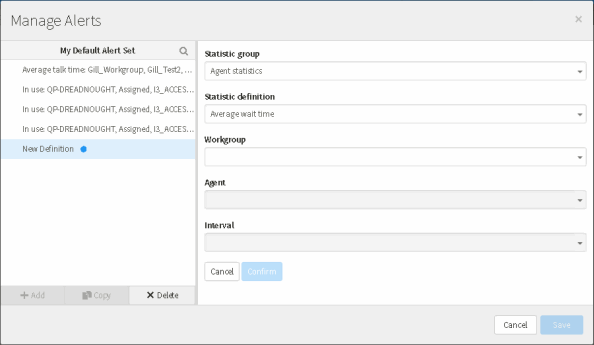
-
Click Confirm.
-
Optionally, click Display String to change the name of the alert.
Note: The selections you have made so far become the name of the alert as it appears in My Default Alert Set. You can change it to any name you find useful.
Result: The Manage Alerts dialog box changes to enable you to configure alert rules. The appearance of this dialog box varies and is based on the data type of the statistic.
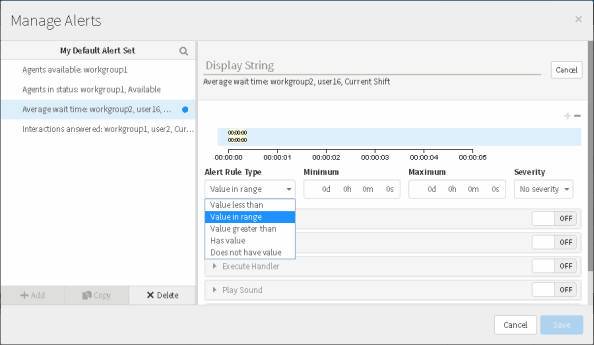
-
Select an Alert Rule Type.
Tip: If you have already defined an alert rule, click the plus sign (+) to add another alert rule. You can click the minus sign to remove a selected alert rule.
Type of Statistic
Alert Conditions
Criteria you must supply
Boolean statistics
The value is True, Yes, 1
No criteria are required by Boolean alert conditions
The value is False, No, 0
Has a value
Does not have value
Numerical statistics
(integer, double and percent)
Value less than
Maximum value
Value in range
Minimum and Maximum values
Value greater than
Minimum value
Has value
No criteria are required by this alert condition
Does not have value
No criteria are required by this alert condition
Timespan statistics
(Duration, Time Duration, Future Duration, Finite Duration)
Value less than
Maximum time value, expressed in days, hours, hours, and minutes (ddd:hh:mm:ss)
Value in range
Minimum time value, expressed in hours, minutes and seconds (hh:mm:ss)
Maximum time value, expressed in days, hours, hours, and minutes (ddd:hh:mm:ss)
Value greater than
Minimum time value, expressed in hours, minutes and seconds (hh:mm:ss)
Has value
No criteria are required by this alert condition
Does not have value
No criteria are required by this alert condition
String statistics
The value is equal to a string
Character string
The value is not equal to a string
Character string
The value contains a substring
Character string
The value does not contain a substring
Character string
The value matches a prefix
Character string
The value does not match a regular expression
Any regular expression.
Has a value
No criteria are required by this alert condition
Not Set
No criteria are required by this alert condition
-
Select a Severity level.
This setting determines the color of the icon that appears in statistics views when an alert is triggered. These alerts appear in the
Result: The alert rule is represented by its values and severity level in the Manage Alerts dialog box.
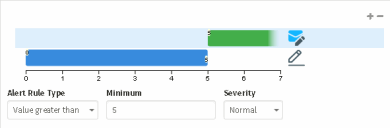
-
To select one or more actions that occur when the alert condition is triggered, select an alert rule, and click ON. Set the necessary parameters for each selected rule.
Result: Icons for each action appear to the right of the selected rule.
-
Send Email
When you select this action, also select the names of the email recipients and whether to send emails when the statistic enters the alert condition, exits the condition, or when its value changes within the condition.
-
Apply Font Styling
When you select this action, also select text color, background color, and font weight. The statistic control's value field changes to the selected font color, background color, and font weight when the alert is triggered.
-
Execute Handler
When you select this action, select a handler that initiates when the statistic enters or exits the alert condition. Optionally, you can also set a string passed as a parameter to the handler in Data to be sent with handler.
-
Play Sound
Select a sound to play when the value of the statistic enters the range of a condition, changes within the condition, or exits the range of a condition. You can select a sound for each option. To listen to the selected sound, press the Play button.
Note: See Alert Sounds.
-
Send Client Memo
Select this option to send a client memo from Interaction Supervisor to one or more CIC client users when the alert occurs.
Note: You can address messages to any combination of workgroups or agents. A Client Memo is not an email message. A client memo appears in a CIC client as a notification along the bottom edge of the client window, or as a desktop alert (toast pop-up). For more information, see Supervisor Client Memos.
-
-
Click Save.
Related Topics



