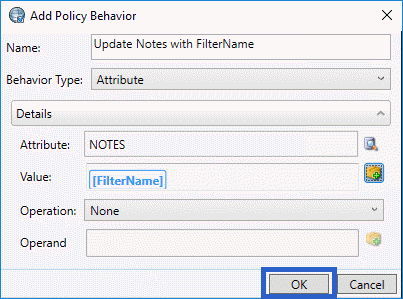- Contents
Interaction Dialer Manager Help
Attribute behavior type
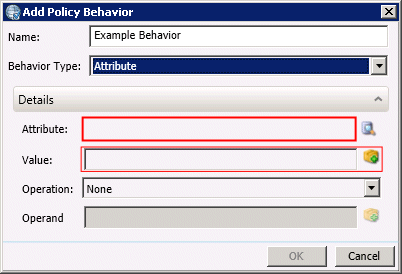
This behavior writes a value to the contact list database column (Attribute) of your choice. If the Policy Evaluation Type is Pre Call, the new value will be part of the Attribute set sent to the Agent. Once the contact is completed, the new value will be written to the database—if the attribute is set on a Pre-Call or Call Analysis evaluation type, and the script updates the value, then the value that the agent script specified will be written to the database.
- Name
-
Type a name for the new behavior in the Name field. This can be anything you like, so long as it is unique within the policy. Try to use of a descriptive name that describes the action this behavior performs.
- Condition Type
-
Select "Attribute" to display options that configure this behavior.
Details
- Attribute field
-
This field stores the name of the Contact List column that will be updated. Clicking Browse (
 )
opens the Column Wizard, so that you
can select a column by name after selecting a contact list.
)
opens the Column Wizard, so that you
can select a column by name after selecting a contact list. - Value Field and Macro button
-
Use the Value field to enter a static value that will be assigned to the attribute. If you want to use a macro in this field, click the Macro (
 ) button.
(For more information, see the Macros topic.)
) button.
(For more information, see the Macros topic.) - Operation
-
Use this drop list to select plus, minus, or None, depending upon whether you want to add or subtract attribute values from columns in a contact list.
- Operand
-
The numeric value that you want to add or subtract. You can also use a macro instead of a literal value.
How to assign the result of a text substitution macro to a database column
By using an Attribute behavior, you can assign the dynamic result of a text substitution macro to the value of a database column. This essentially sets the value of a database field to the value of another field in a specified campaign. A macro is a variable whose value is inserted at runtime. To do this, open a Policy Set configuration and follow the steps below:
-
Open a behavior for editing or add a new behavior.
-
Select Attribute as the Behavior Type.
-
Click Browse (
 ) to select
an attribute column.
) to select
an attribute column. -
Click the Macro button (
 ). Then
select [Attribute:?].
). Then
select [Attribute:?]. -
Select a campaign and database column. This is the value that will be written to the attribute column.
Example
Imagine that your company has a single, unified contact list that you use to run all of your campaigns, whether they are for the whole company or for specific departments.
Today you are running a campaign for the Marketing department, so you have entered “Marketing” in the Department field of the records for everyone that Marketing needs to contact.
When you run this campaign, you will use your Marketing contact list filter to dial only those records with "Marketing" in the Department field.
In order to create an audit trail for this, set up a Disposition behavior that copies the contents of the FilterName attribute to the Notes field for each record that was contacted, thus verifying that only the appropriate people were contacted.
Here's how to do it:
-
Open the Marketing policy set:
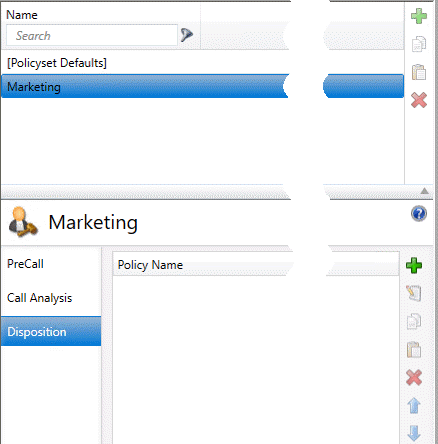
-
Create a new Disposition policy called "Create audit trail":
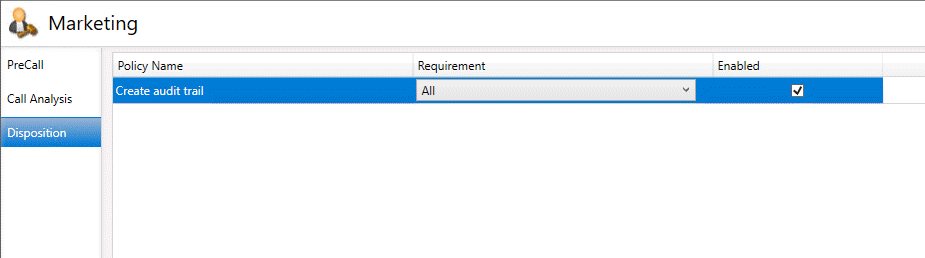
-
Create a new policy condition that will always be satisfied. In this case, we have set a time condition that will always be false:
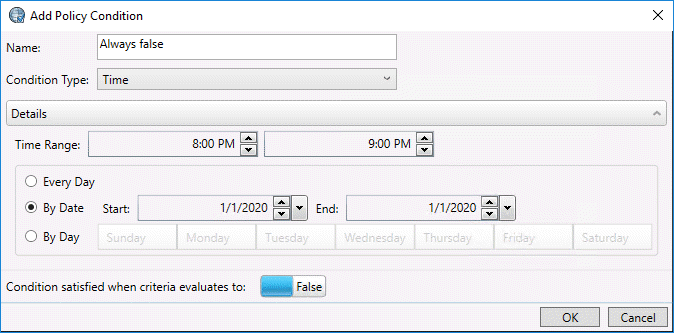
-
Create a new policy behavior by clicking the green plus sign:
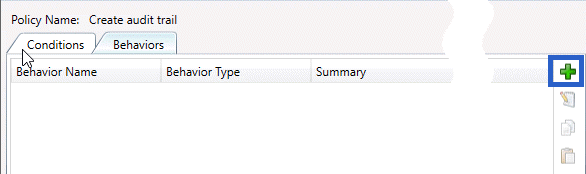
-
Name the policy behavior:
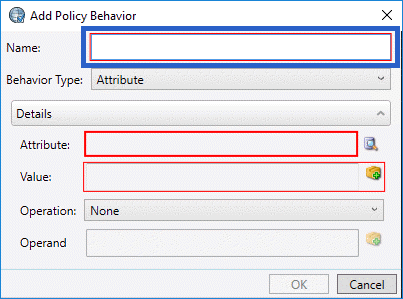
-
After verifying that you have selected Attribute from the Behavior Type field, click the icon to the right of the Attribute field:
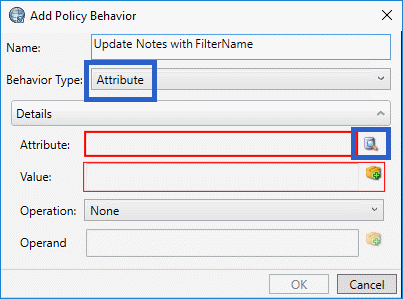
-
Select your contact list:
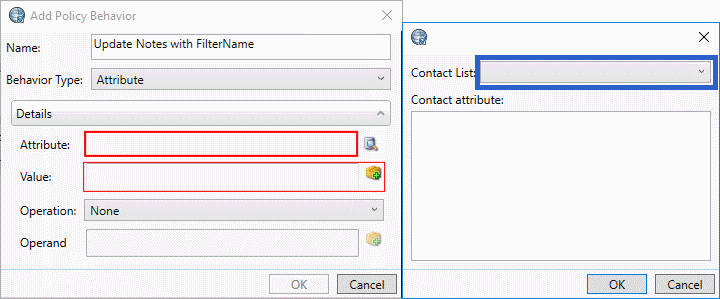
-
Select the NOTES contact attribute:
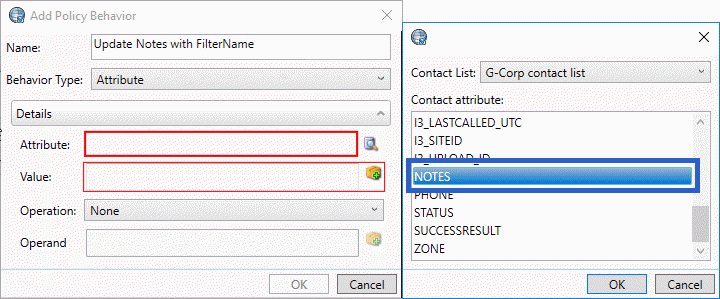
-
Click the icon to the right of the Values field:
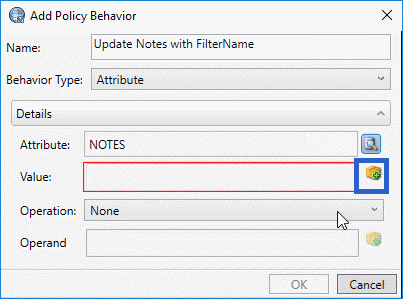
-
Click the drop-down list on the left side of the new window:
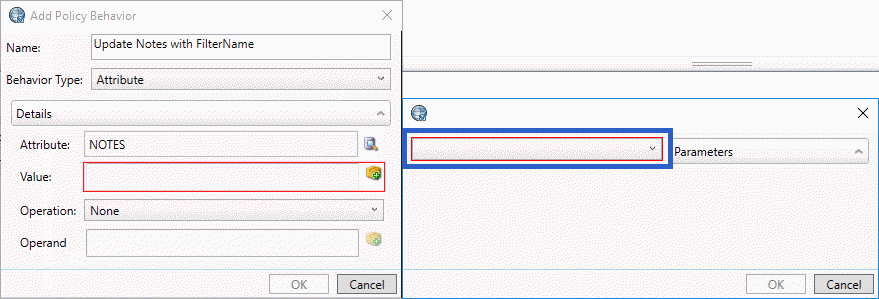
-
Select FilterName from the drop-down list and click OK:
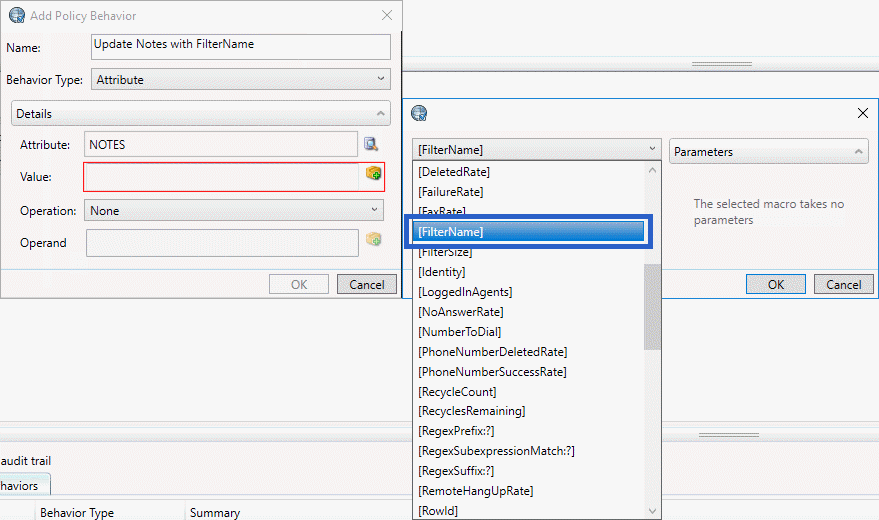
-
Click OK: