- Contents
Interaction Dialer Manager Help
Generate Campaign Sequence
To quickly create a campaign sequence, you'll use the Generate Campaign Sequence command. Using this command takes the list of campaign groups in the Campaign Groups panel and automatically creates a campaign sequence based on the order specified in the Campaign Groups list.
To generate a campaign sequence:
-
Click the Generate Campaign Sequence button.
-
When the dialog box appears prompting you to confirm the operation, click OK.
-
The campaign groups will appear in the Campaign Sequence panel.
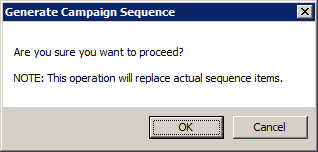
Once a campaign group is added to a campaign sequence, it becomes a part of a new entity called a Campaign Sequence Item. A campaign sequence item consists of a Campaign Group, an Activation Type, and a Parent.
As the Generate Campaign Sequence command adds each campaign group to the campaign sequence, it configures the campaign sequence item with default settings:
-
The Activation Type is configured as a System Event.
-
The activation set to Contact List Recycled.
-
The parent of first group in the campaign sequence is set as the [Startup Group].
-
The parents of the each of other groups will be set to the group the precedes it in the Campaign Groups list.
You can reconfigure the Activation Type and the Parent of each campaign sequence item using the Edit Campaign Sequence Item command.
-
Related Topics