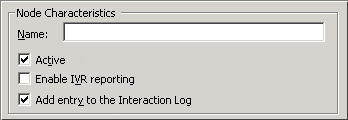- Contents
Interaction Attendant Help
Email Custom Profile
Custom email profiles filter messages from specific mailboxes by comparing static values stored in the profile with "To:", "Cc:", and "From:" fields in each message. These comparisons select the profile that best matches the message. If no match if found, the call is processed by a Default Email Profile.
Note: If the New Profile button ( ) on the toolbar is greyed out, or the New Profile option located in the Insert menu is unavailable, you do not have the appropriate rights to create a new profile. See your administrator for information about obtaining your profile rights. However, if your Administrator grants you the appropriate rights to create a new profile, Interaction Attendant also automatically gives you the right to modify the profile. This feature allows you to edit any profile you create.
) on the toolbar is greyed out, or the New Profile option located in the Insert menu is unavailable, you do not have the appropriate rights to create a new profile. See your administrator for information about obtaining your profile rights. However, if your Administrator grants you the appropriate rights to create a new profile, Interaction Attendant also automatically gives you the right to modify the profile. This feature allows you to edit any profile you create.
Node Characteristics frame
Options in this frame name the node, and establish whether or not it is active, logged, or tracked for reporting purposes.
Name field
The label you enter here becomes the name of the node in the tree structure.
Active check box
By default, forms are "on", or "active", which means that Interaction Attendant will process them. If you uncheck a form's Active check box, the name of the node turns gray in the tree to indicate that the form is inactive. Interaction Attendant and its handlers will thereafter ignore the form and its children. Use this feature to save a configuration that you are testing. Inactive forms are invisible to callers. When a node is inactive, it appears grayed out in the tree view.
Enable IVR Reporting
This option determines whether or not reporting data will be collected when control passes through this node. Several IVR Reports summarize this information. IVR Reporting is disabled by default. Enable it to capture the date, time and duration of time that the call remained in the node and its children. This option is hidden when Attendant is connected to a server that does not have reporting installed. For more information about this feature, see IVR Reporting Option.
Add entry to the Interaction log
When this option is enabled, information about this node is appended to the call's Interaction Log when the call enters this node. This helps track the path that a call took through Attendant. The Interaction Log is maintained for reporting purposes. See View the Interaction Log for details.
Mailboxes to Monitor
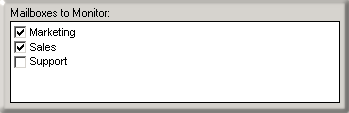
The check boxes in this list determine which mailboxes are monitored by this profile. Mailboxes are configured outside of Attendant, in Interaction Administrator or Post Office Server.
Incoming E-mail Selection frame
Use this frame to define specific email addresses that this profile should match against "From" fields in email messages.
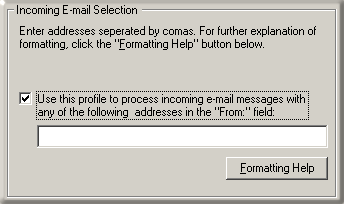
To enable entry of an email address, type email addresses in the text box. Use semicolons (;) to separate Multiple email addresses.
Email addresses are evaluated using a logical OR operator. A match occurs when any address in the profile matches an address in the email interaction.
Formatting Help button
The E-Mail Formatting Help dialog appears when the Formatting Help button is pressed. It displays tips for entering multiple email addresses and for using wildcards to filter a profile based upon "To", "Cc" and "From" fields in an email message.
Related Topics