- Contents
Interaction Attendant Help
 Play a Menu
Play a Menu
A menu presents choices to the caller. Menu choices are nodes that have been assigned a digit.
A menu is a collection of one or more menu entries that process calls based on the keys a caller presses. Each menu entry is an operation form that executes when a digit is pressed. Menu nodes present a list of options to the caller.
Callers choose an entry by pressing a key on the telephone keypad. Based on the caller's choice, an auto attendant can offer a submenu, transfer a call to a queue, allow callers to search an employee directory, send or receive a fax, or perform many other actions.
To create a menu (or sub-menu), follow these steps:
-
Select the node in the tree that you want to attach the menu to. Menus are usually attached below schedule or Multi-Action nodes.
-
Press the Menu toolbar button (
 ), or pull down the Insert menu, select New Operation, and finally Play a Menu.
), or pull down the Insert menu, select New Operation, and finally Play a Menu. -
Name the menu, and record an audio prompt that tells callers which keys they can press.
-
Set Repetition, Extension Dialing, and Fax options as needed.
-
Select the menu node in the tree (if it is not already selected). Then add operations to it to create menu choices. Name these entries, assign digits to them, and set flow of control options (action when finished).
Node Characteristics frame
Options in this frame name the node, assign the digit used to select it, and establish whether or not it is active, used by default, logged, or tracked for reporting purposes.
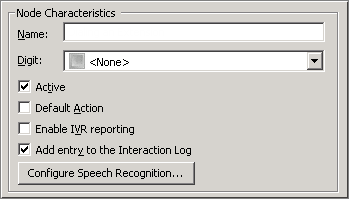
Name field
The label you enter here becomes the name of the node in the tree structure.
Digit list box
Use this list to select the key that callers press to enter a caller data entry operation. When you assign a digit, the list displays only available digits—those that are not already in use at this level of the tree. If no digit is assigned, callers cannot invoke the operation directly. It is possible to create menu options that are invoked by a routing process, rather than by a user selection. For details, see invoke a menu operation automatically.
Active check box
By default, forms are "on", or "active", which means that Interaction Attendant will process them. If you uncheck a form's Active check box, the name of the node turns gray in the tree to indicate that the form is inactive. Interaction Attendant and its handlers will thereafter ignore the form and its children. Use this feature to save a configuration that you are testing. Inactive forms are invisible to callers. When a node is inactive, it appears grayed out in the tree view.
Default Action check box
At any given "level" in the tree structure, one node can be marked as the default action. The operation defined by the default node is performed if the caller does not press a key within the timeout period specified by that menu. The icon for default forms has a green border in the tree structure. Any node below a menu or schedule can be marked as the default action, by checking the form's default action check box.
Enable IVR Reporting
This option determines whether or not reporting data will be collected when control passes through this node. Several IVR Reports summarize this information. IVR Reporting is disabled by default. Enable it to capture the date, time and duration of time that the call remained in the node and its children. This option is hidden when Attendant is connected to a server that does not have reporting installed. For more information about this feature, see IVR Reporting Option.
Add entry to the Interaction Log
When this option is enabled, information about this node is appended to the call's Interaction Log when the call enters this node. This helps track the path that a call took through Attendant. The Interaction Log is maintained for reporting purposes. See View the Interaction Log for details.
Configure Speech Recognition... button
Select this button to configure words or phrases that can be associated with menu options. Callers can verbally indicate the options they want in the IVR instead of pressing a digit on the phone. You can enter multiple words and phrases for each menu item, just as callers may phrase the same request in different ways. For example, "transfer funds" or "funds transfer". See Add Speech Recognition keywords or phrases to Inbound Call Operations.
Audio File frame

Use the embedded audio controls in this frame to select or record the prompt that plays when control is passed to this menu. Be sure to list all menu options in this message. Otherwise, callers will not know which keys to press, and will become confused. For procedural details, see manage voice prompts.
Repetition frame
Controls in this frame set the number of times that the greeting will be played before control is passed to the schedule's error handler, or to this menu's default node if one exists, and the number of seconds to wait for caller input before repeating the audio prompt.

Number of times to repeat this prompt spin control
This sets the number of times that the greeting will be played before control is passed to the schedule's error handler, or to the current menu's default node if one exists.
Number of seconds to wait before repeating spin control
This control sets the number of seconds that Interaction Attendant will wait before replaying the menu's audio prompt. The values set for repeat and wait time are processed, even if the audio name field is left blank, or its value is <None>. For example, if the repeat count is 2 and the delay time is 10, the caller will hear 20 seconds of dead air before the default action or error handler is invoked.
Extension Dialing frame

These optional settings are disabled by default. They allow you to enable auto-detection of extension dialing, which tells Attendant to process multiple incoming digits as extension numbers rather than as menu selections. This option appears on multiple forms. Please read listen for extension dialing option if you are unfamiliar with this feature.
Fax Listener button

Press this button to configure a menu to handle incoming faxes. It opens the Fax Listener Options Dialog. Menus do not listen for Fax tones by default. When Fax Listening is enabled, incoming Faxes processed by the menu are routed to a mailbox.