- Contents
Dashboard Help
Modify a Layout Gadget
You can modify a Layout gadget once it's added to a dashboard.
To modify a Layout gadget
-
In the toolbar, click the tab of the dashboard to open and then click Edit. The dashboard displays in edit mode.
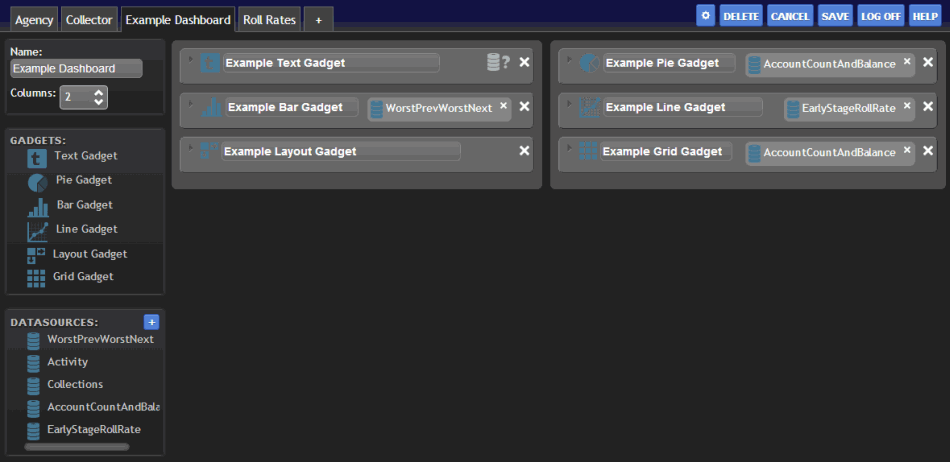
-
Click the arrow next to the Layout gadget title. The configuration options appear.
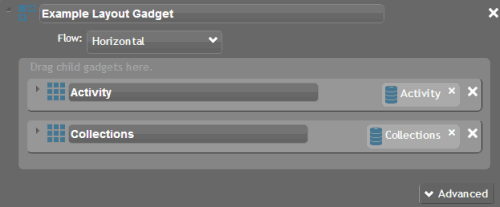
-
To change the title of the gadget, select the text in the gadget title box and then type a new title.
-
To change the position of the child gadgets within the parent gadget, in the Flow list box, click the position.
-
To modify a child gadget, click the arrow next to the child gadget title. For more information about configuring a child gadget, see the help topic for configuring that specific gadget.
-
To move the gadget to a different column of the dashboard, drag and drop it to another column.
-
To modify advanced options, click Advanced, modify the information as necessary, and then click Save.
-
To delete the gadget from the dashboard, click the X in the upper right corner of the gadget.



