- Contents
Job Manager Help
Configure the Navigation Explorer Pane
You can configure the Navigation Explorer pane to display or hide specific options, and change the order in which the options appear.
To configure the Navigation Explorer pane
-
Near the bottom of the Navigation Explorer pane, click the double-arrows. The Navigation Explorer pane options appear.
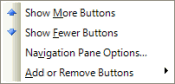
-
To display more options, click Show More Buttons. The maximum available options appear.
-
To display fewer options, click Show Fewer Buttons. The available options that fit within the pane appear. All other available options appear as icons beneath the list.
-
To specify the order in which the options appear in the pane, do the following:
-
Click Navigation Pane Options... The Navigation Pane Options dialog box appears.
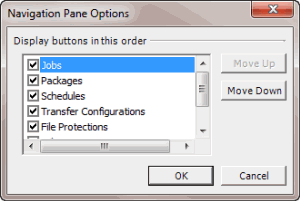
-
Click an option and then click Move Up or Move Down.
-
When finished arranging the options, click OK.
Note: You can also select the check boxes for the options to display in the pane, and clear the check boxes for the options to hide in the pane.
-
To add or remove options from the pane, click Add or Remove Buttons and then click an option.