- Contents
Vendor Payment Batch Wizard Help
Process Paper Draft Transactions
Use the Vendor Batch Review Page to select the type of transactions to include in the payment batch for processing. A payment batch can only include one transaction type. To process different transaction types, create a separate payment batch for each transaction type.
To process paper draft transactions
-
On the Welcome page of the Vendor Payment Batch Wizard, click Next. The Operating Mode page appears.
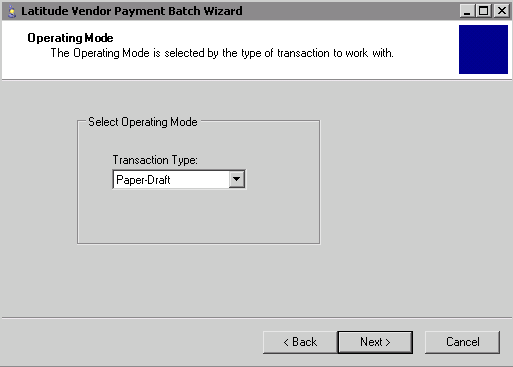
-
In the Transaction Type list box, click Paper-Draft and then click Next. The Vendor Batch Review Page appears.
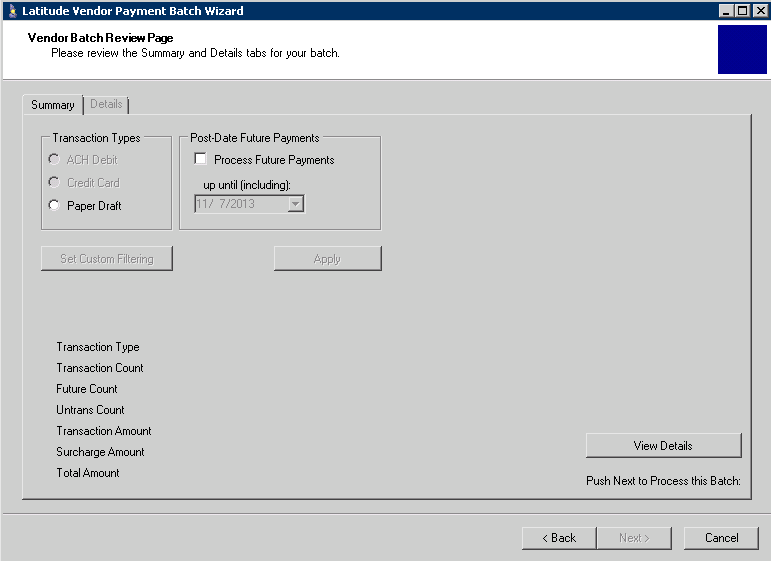
Transaction Types: Type of transaction to process.
Process Future Payments: If selected, the wizard includes post-dated future payments in the payment batch for processing in Latitude. The wizard doesn't process these payments automatically with the vendor when the future date occurs. To process the payments with the vendor, run the wizard on each of the future dates in the date range you specified.
For example, on March 1, 2013, you include future payments through March 3, 2013 and run the wizard. The wizard processes payments with a post-date of March 1 with the vendor. The wizard flags payments with a post-date of March 2 and March 3 as pending in Latitude. On March 2, you run the wizard. The wizard processes payments with a post-date of March 2 with the vendor. Payments for March 3 are still pending. On March 3, you don't run the wizard. The wizard doesn't process payments for March 3 with the vendor.
Up until (including): End date for including post-dated future payments. The date range is from the current date and up to and including the specified date.
Transaction Type: Type of transaction to process.
Transaction Count: Number of transactions in the batch.
Future Count: Number of future payment transactions in the batch.
Untrans Count: Number of payments batched in some way other than this wizard but haven't yet processed.
Transaction Amount: Payment amounts in the batch, excluding surcharges.
Surcharge Amount: Surcharge amounts in the batch.
Total Amount: Sum of the transaction and surcharge amounts.
-
In the Transaction Types box, click the type of transaction to process. The wizard updates information in the lower section of the tab to reflect the transaction type selected.
-
To include post-dated future payments in the payment batch for processing, do the following:
-
In the Post-Date Future Payments box, select Process Future Payments.
-
In the date box, type or select the maximum payment date for records to include in the batch. The wizard includes all records with a payment date that falls between (and including) the current date and this date in the payment batch.
Note: If you don't have permissions to process post-dated payments, the Post-Date Future Payments section does not appear.
-
To limit the transactions to include in the batch, do the steps to Create a Filter or Open an Existing Filter.
-
To view the records included in the batch, do the steps to View Transaction Details.
-
To process the batch, do the steps to Process a Transaction Batch.