- Contents
View Events for an Account
Use the Events panel to view events that occurred on the account. You must have the Event Details Display View Permission to view detailed description of events.
To view events for an account
-
In the Reference Panel navigation bar, click Available Panels and then click Events.
Note: To pop out the Events
tab, click ![]() icon. If you exit the Events
pop-up window, then it will get attached as a tab again.
icon. If you exit the Events
pop-up window, then it will get attached as a tab again.

Add Note: To add notes for an event. For more information, see Add Note.
User: Type the user to display only the rows with events that match the specified user criteria in the data grid.
Event Type: If selected, only displays events that match the specified event type.
Action: If selected, displays the events that match the specified criteria.
Notes:
-
You can select either Action or Result for filtering, but not both. Only for the Account Note Added Event Type, Action and Result are displayed in details.
-
After applying Action or Result filters, if you click Clear Filter, then you can view all events again.
Result: If selected, displays the events that match the specified criteria.
Display Notes From Linked Accounts: If selected, displays notes for this account and the accounts linked to this account. If cleared, displays notes for this account only.
Date: Date and time the event occurred. To change the sort order, click the arrow in the Date column heading. Now, event display functionality by introducing date range filters alongside existing user and event type filters. Users will now have the option to specify a start and end date to narrow down the events they want to view.

1. Date Range Filters:
Start Date Filter: Users can select a start date to display events starting from the chosen date.
End Date Filter: Users can select an end date to display events up to the chosen date.
2. Validation Rules:
No Dates Selected:
If no dates are selected, all events matching other filters will be displayed.
No Start Date:
If no start date is selected, the display will include all events through the end date.
No End Date:
If no end date is selected, the display will include all events through the current date.
User: ID and name of the user who started the event.
Event: Event that occurred.
Detail: Information about the event.
-
To limit the interactions to a specific event type, in the Event Type box, click the event type. Only the events that match the specified event type appear in the panel.
Tip: To clear the filter, click in the Event Type box and then click the blank option. All events appear in the panel.
-
To view details for an event, in the Detail column, click the plus sign (+). The event details appear.
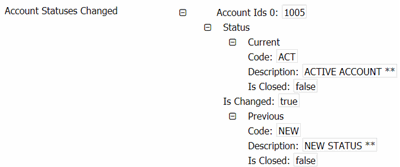
Tip: To hide the details, click the minus sign (-).



