- Contents
Job Manager Help
Modify a Job Configuration
Use the Job - [Job Configuration Name] tab to modify a job configuration that automates a manual process (for example, AIM file import, Exchange file export).
To modify a job configuration
-
In the Navigation Explorer pane, click Jobs. The Jobs panel appears.
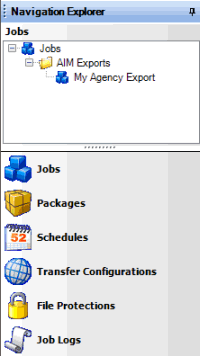
-
Click the plus sign (+) to expand the folder where the job is located.
-
Do one of the following:
-
Right-click the job and then click Job Properties.
-
Double-click the job.
The Job - [Job Configuration Name] tab appears. Job Manager includes the name of the job configuration in the tab name.
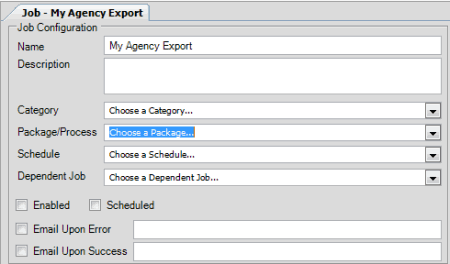
Name: Name of the job configuration as specified in the Jobs panel. To modify the name, rename it in the Jobs panel.
Description: Description of the job configuration.
Category: Job configuration category. For more information, see Job Categories.
Package/Process: Package or process to automate. The values that appear are based on the specified job configuration category.
Schedule: Schedule for running the job.
Dependent Job: Job that runs after the current job completes successfully. Not all jobs have a dependent job..
Enabled: If selected, Job Manager allows the job to run.
Scheduled: If selected, the schedule is active for the job.
Email Upon Error: If selected, Job Manager sends an email message to the specified email address when errors occur during processing.
Email Upon Success: If selected, Job Manager sends an email message to the specified email address when processing completes successfully.
-
Modify the information as necessary and then, in the toolbar, click Save.





