- Contents
WorkFlow Designer Help
View Event Configurations
Use the Event Configuration tab to view and manage system and user-defined events. You cannot delete system or user-defined events. However, events without workflows attached do not qualify accounts for activities. Therefore, we recommend that you delete the workflow and conditions from events no longer used.
To view event configurations
Do one of the following:
-
To open the Event Configuration tab from the menu, from the Window menu, click Event Configuration.
-
To open the Event Configuration tab from the Window toolbar, click the Event Configuration icon
 .
.
The Event Configuration tab appears.
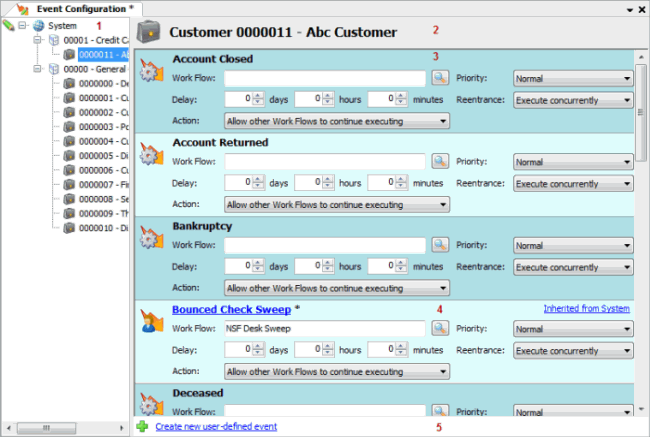
-
Navigation tree: Contains nodes for the system, class of business, and customer event levels. The System node contains a node for each class of business. Each class of business node contains its customers. Each class of business and customer inherits the events assigned at the system level, unless the events change at the class of business or customer level. When you click a class of business or customer, the events applied at that level display.
Notes:
-
If you didn't customize an event at the class of business or customer level, the message, "Inherited from System" displays when you select a class of business or customer.

-
If you customize an event at the class of business level, the class of business name displays when you select a customer within that class of business.

-
If you customize an event at the customer level, a red "X" appears, which allows you to delete the event configuration at the customer level. Upon deletion, the customer inherits the event at the class of business or system level.

-
If you attach a workflow to an event at a system, class of business, or customer level, a pencil icon appears next to the corresponding node.
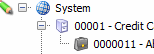
-
Events pane: Displays system and user-defined events in alphabetical order. This display order has no effect on the order in which events process.
-
System event: Events provided with WorkFlow Designer. You can define the workflow that each event calls; however, you cannot change what triggers the event. The System Event icon
 indicates
a system event, and the event name appears in black.
indicates
a system event, and the event name appears in black. -
User-defined event: Events that users define. The User-defined Event icon
 indicates a user-defined event,
and the event name appears in blue.
indicates a user-defined event,
and the event name appears in blue. -
Link: Opens a new tab to allow you to create a user-defined event.