- Contents
Latitude Overview
The Main Menu window presents a menu of options for using Latitude. When you click a menu option, the corresponding window or dialog box appears.
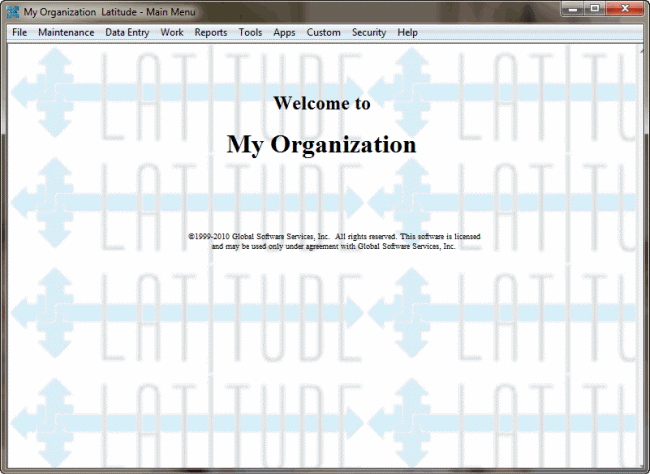
Window layout
The following example shows the layout of most Latitude windows.
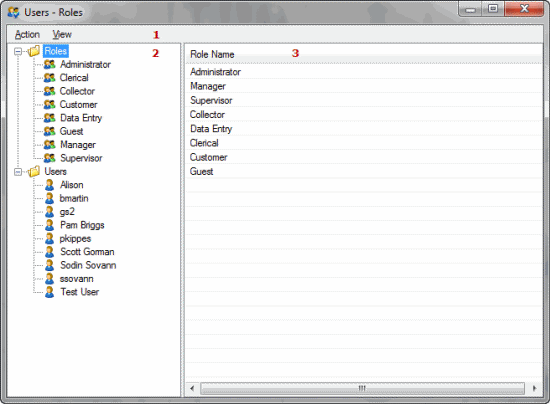
-
Menu bar: Displays available submenus and commands for the window.
-
Navigation pane: Displays the navigation for the window. To display information, you click (or in some cases, double-click) an item in the Navigation pane. Double-clicking an item usually displays the information in a separate window or dialog box.
-
Information pane: When you click an item in the Navigation pane, the associated information appears in the Information pane. The information is either:
-
A list of records associated to the item selected in the Navigation pane (as in the example). If you double-click a record in the Information pane, the record displays in edit mode in the Information pane.
-
A single record associated to the item selected in the Navigation pane that you can edit in the Information pane.



