- Contents
Job Manager Help
View a Job Log
Use the Job Logs panel to view processing and file transfer history for scheduled jobs.
To view a job log
-
In the Navigation Explorer pane, click Job Logs. The Job Logs panel appears.
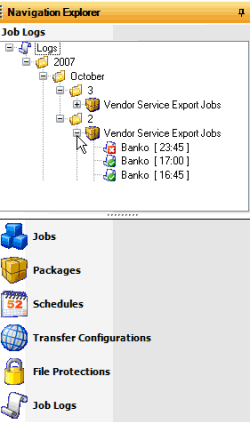
-
To view job logs for a job category for a specific date, click the plus signs (+) to expand the folders. A green check mark indicates that the job completed successfully. A red X indicates that the job failed.
-
To view detail for a job, do the following:
-
In Job Manager, do the steps to View Job Activity.
-
For an Exchange job, you can also open Exchange and view the History tab for a client.
-
For a vendor service job, you can also open Exchange and view the History tab for a client in the Fusion folder.
Note: For more information, see the Exchange documentation.
Related Topics