- Contents
AIM Help
Modify an Export File Layout
Use the Define Export Definition window to modify the layout for an export file.
To modify an export file layout
-
In the menu bar, click Tools and then click Export Layout Definer.
-
Click YGC Standard Layout and then click the file layout to define (for example, Bankruptcy, Deceased, Demographics). The Define Export Definition window appears. The following example is for the Demographics export file layout.
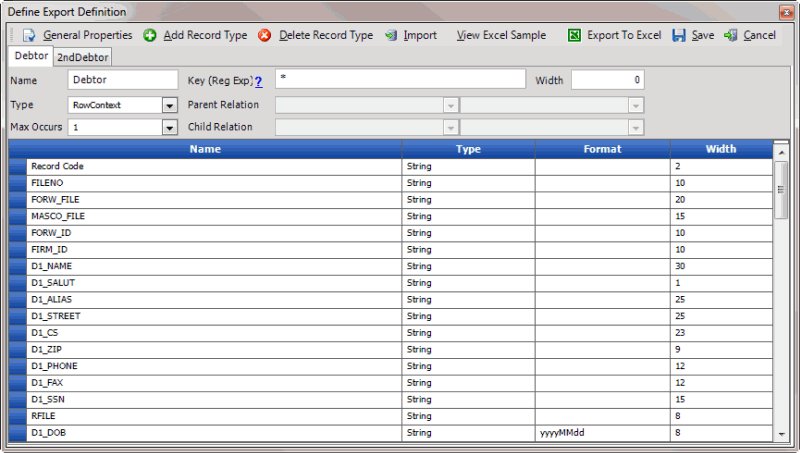
Name: Record type name.
Type: Record type. Valid values are:
FileContext: Record type occurs one time in the file. Select this record type for header and trailer records.
RowContext: Parent or only record type in the file. Only define one RowContext record type for each file.
Sub: Child record type within the file that relates to a parent or virtual header record type. A file can have multiple child record types.
VirtualHeader: Record type is the header record for multiple stand-alone, unrelated records that meet RowContext criteria and contain unique account criteria.
For more information, see Export Record Types.
Max Occurs: Number of times a row can appear for each account.
For FleContext and RowContext record types, type "1".
For Sub record types, if only one Sub record exists with this record type name, type "1". If more than one Sub record can exist with this record type name, type "*".
Key (Reg Exp): Regular expression syntax for locating this record. For more information, see Regular Expression Syntax.
Parent Relation [record type]: Name of the RowContext (parent) record type to link to the Sub (child) record type.
Parent Relation [field]: Name of the field to link to the Sub (child) record type.
Child Relation [record type]: Name of the Sub (child) record type to link to the RowContext (parent) record type.
Child Relation [field]: Name of the field to link to the RowContext (parent) record type.
Width: Total width of the record type. The width is applicable to fixed-length record types only.
Name: Field name.
Type: Field type. Valid values are:
String: Field contains alphanumeric characters.
Decimal: Field contains a number with two decimal places.
Integer: Field contains a number.
DateTime: Field contains a date, time, or both.
Format: Field format for decimal, date, and time fields.
Nodecimalpoint: No decimal point included.
nodecimalpointwithsign: No decimal point included. Number includes a plus (+) to indicate a positive number or minus (-) sign to indicate a negative number.
Signedascii: Number is in signed ASCII RMS format.
Julian: Date is in Julian format.
MM/dd/yyyy: Date is in month/day/year format.
MMddyyyy: Date is in month, day, year format, without slashes.
MMddyyyyHHmmss: Date is in month, day, year, hours, minutes, seconds format, without slashes.
yyyyMMdd: Date is in year, month, day format.
Width: Total width of the field.
-
If the file has multiple record types associated, click the tab for the record type to modify.
-
Modify the information as necessary.
-
To add a field, scroll to the end of the data grid and type data in the blank row.
-
To delete a field, click the box next to the Name column for the row to delete and then press the Delete key. In the confirmation dialog box, click Yes.
-
To modify the file layout properties, see Modify the Properties of an Export File.
-
To add a record type to the file layout, see Add a Record Type to an Export File.
-
To delete a record type from the file layout, see Delete a Record Type from an Export File.
-
To import a file layout, which overwrites the existing file layout, see Import a Layout Into an Export File.
-
Click Save.



