- Contents
AIM Help
Preview Account Placements
Use the Preview and Place tab in the Business Rules pane to preview expected account placements based on the business rule.
To preview account placements
-
With a business rule open, click the Preview and Place tab.
-
Click Preview. A tab appears for each rule detail for this business rule. Within the rule details tab, a tab appears for each agency and attorney associated to the distribution template for this business rule.
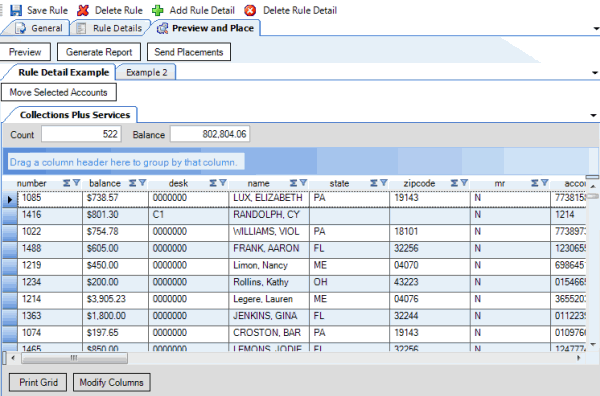
Count: Number of accounts to place with the agencies or attorneys.
Balance: Total balance of all the accounts to place with the agencies or attorneys.
-
Click a rule detail tab to view its agencies and attorneys.
-
Click an agency or attorney tab to view the accounts to place with that agency or attorney.
-
To print the data grid, do the following:
-
Click Print Grid. The Print preview window appears.
-
In the toolbar, click the Print icon.
-
To modify the columns that display, do the following:
-
Click Modify Columns. The Modify Display Columns dialog box appears.
-
Select the check boxes for the columns to display.
-
Clear the check boxes for the columns to hide.
-
To change the data grid view, see Preview Options.
-
To generate a report, do the steps to Generate an Account Placement Report.
-
To place the accounts with the agencies and attorneys, do the steps to Create a Placement File Using Business Rules.



