- Contents
Latitude Help
Transfer a Call
Use the Transfer dialog box to transfer a call to another user, workgroup, or outside phone number.
To transfer a call
-
In the Dialer toolbar, click the Transfer icon.
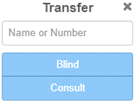
-
In the box, type the name of a user or workgroup, a user's phone number, or an outside party's phone number. As you type a user or workgroup name, matches from your Directory appear, along with the status. For example, a Phone icon indicates that the user is on a call.
-
Do one of the following:
-
To transfer the call without speaking to the recipient first, click Blind. Dialer connects the recipient to the call and disconnects you from the call.
-
To speak to the recipient before transferring the call, do the following:
-
Click Consult. Dialer places the call that you are transferring on hold.
-
Do one of the following:
-
If the recipient answers and agrees to the transfer, click the Transfer icon again and then click Complete. Dialer connects the recipient to the call and disconnects you from the call.
-
If the recipient doesn't answer or doesn't agree to the transfer, click Disconnect. Dialer disconnects the call to the recipient and takes the original call off hold.
Related Topics