- Contents
Exchange Manager Help
Configure a Final Recall Import File
Use the Final Recall tab on the Import Files tab to configure an import file for final recall accounts.
To configure a final recall import file
-
In the Navigation pane, click Clients.

-
In the Clients pane, expand the appropriate folder and then double-click the client. The tab for the specified client appears in the Information pane.

-
Click the Import Files tab and then click the Final Recall tab.
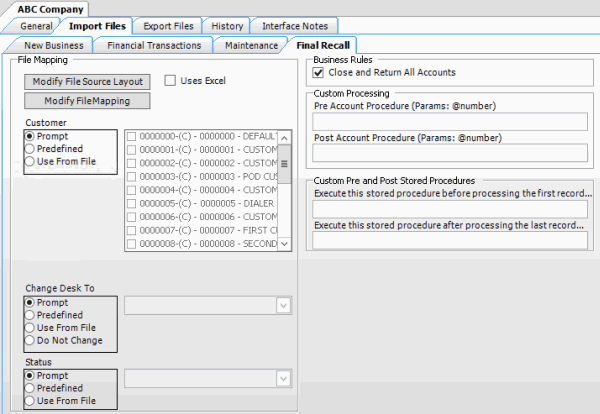
Modify File Source Layout: Opens the Define Import Layout window to allow you to define the layout of the import file. For more information, see Source File Layout.
Modify File Mapping: Opens the Data Translator window to allow you to map the import file to the Latitude database. For more information, see Import File Mapping.
Uses Excel: If selected, the import file is an Excel file. Each row in the Excel file contains one record only.
Customer:
Prompt: If selected, Exchange Manager prompts you during the import process for the client to associate to the accounts.
Predefined: If selected, allows you to specify the client to associate to the accounts.
[Client]: Name of the client to associate to the accounts. If you selected Predefined, specify the client name and Exchange Manager associates it during the import process.
Use From File: If selected, Exchange Manager associates the client specified in the import file to the accounts.
Change Desk to:
Prompt: If selected, Exchange Manager prompts you during the import process for a desk to which to move closed accounts.
Predefined: If selected, allows you to specify the desk to which to move closed accounts.
[Desk]: Desk to which to move closed accounts. If you selected Predefined, specify the desk and Exchange Manager associates it during the import process.
Use From File: If selected, Exchange Manager moves closed accounts to the desk specified in the import file.
Do Not Change: If selected, Exchange Manager doesn't change desk assignments for closed accounts.
Status:
Prompt: If selected, Exchange Manager prompts you during the import process for a status code to assign to closed accounts.
Predefined: If selected, allows you to specify the status code to assign to closed accounts.
[Status]: Status code to assign to closed accounts. If you selected Predefined, specify the status code and Exchange Manager associates it during the import process.
Use From File: If selected, Exchange Manager assigns the status code specified in the import file to closed accounts.
Close and Return All Accounts: If selected, Exchange Manager assigns queue level "999" to closed and returned accounts, and changes the status to "recall" (regardless of whether a Post-dated check or similar exists). If cleared, use custom business rules to create objection files. For more information, see Configure Global Custom Business Rules.
Pre Account Procedure: Stored procedure to call before processing each account.
Post Account Procedure: Stored procedure to call after processing each account.
Execute this stored procedure before processing the first record: Stored procedure to call before processing the first record in the import file.
Execute this stored procedure after processing the last record: Stored procedure to call after processing the last record in the import file.
-
Complete the information and then, in the toolbar, click Save. The Update Comment dialog box appears.
-
In the Update Comment box, type a comment regarding your changes and then click OK.



